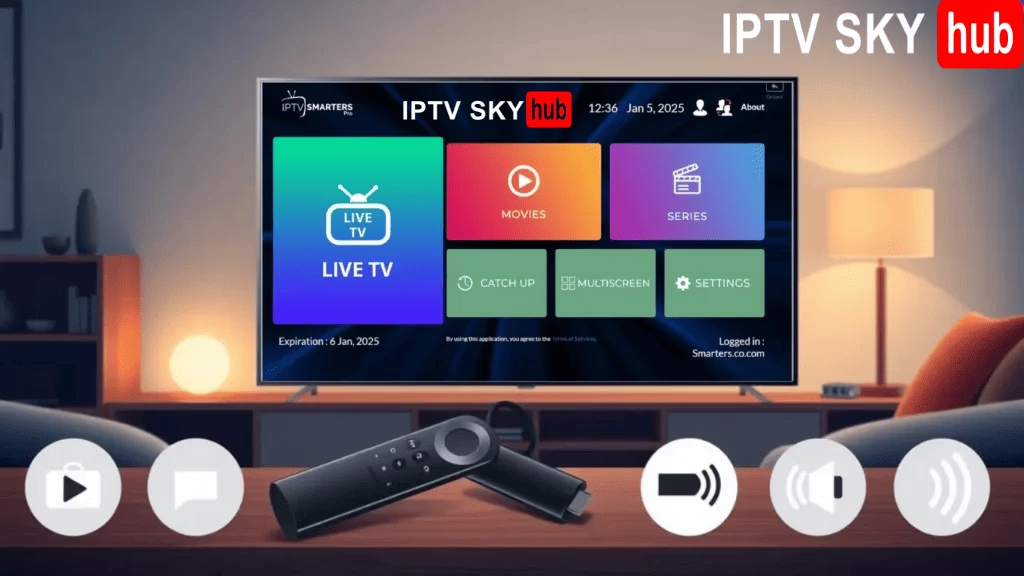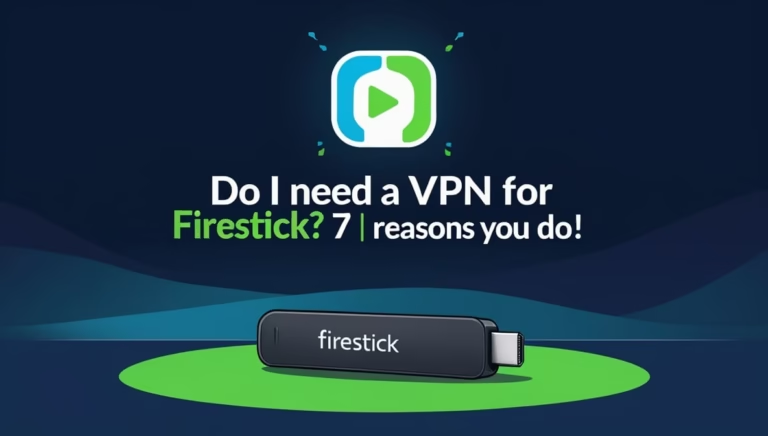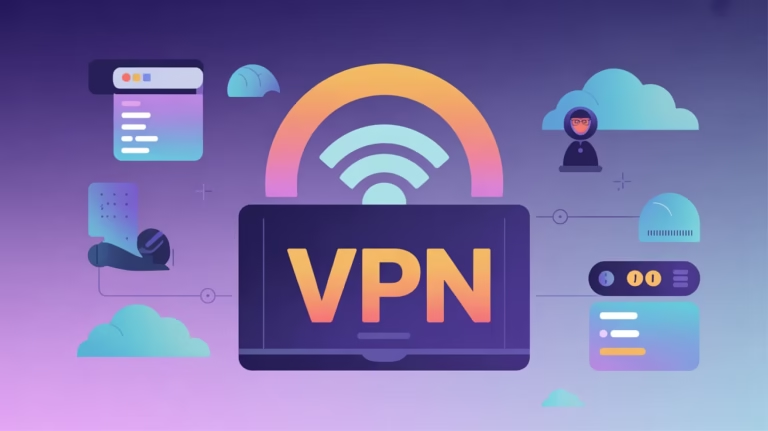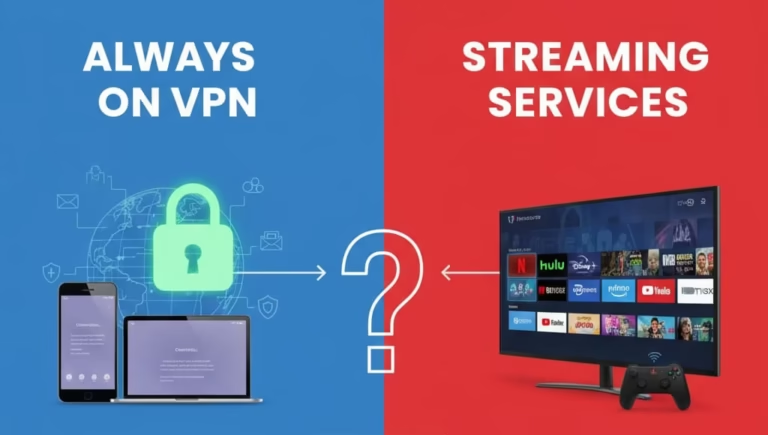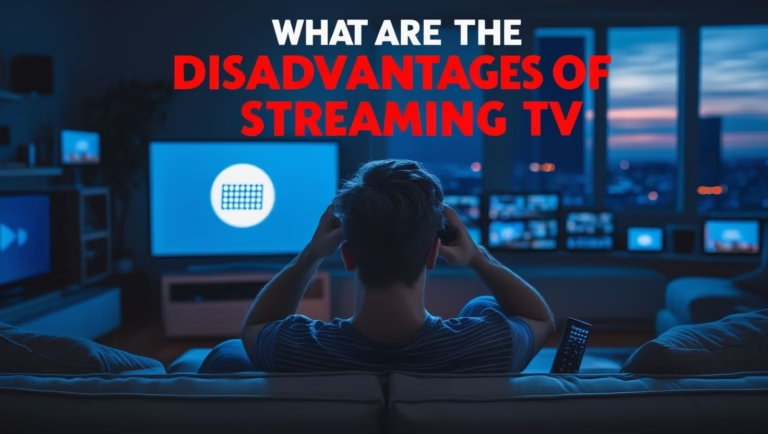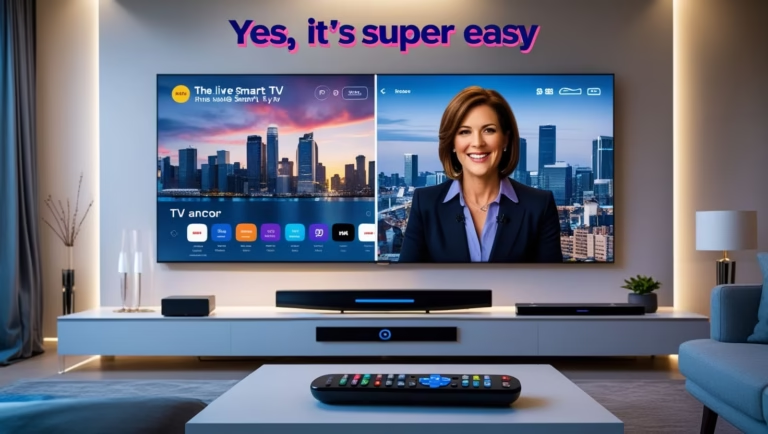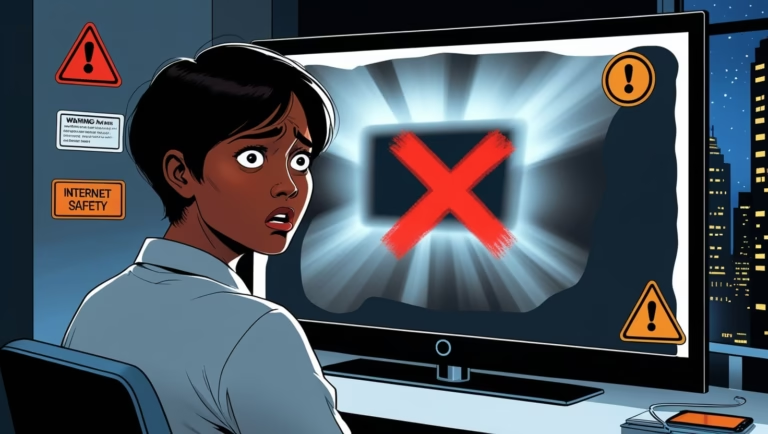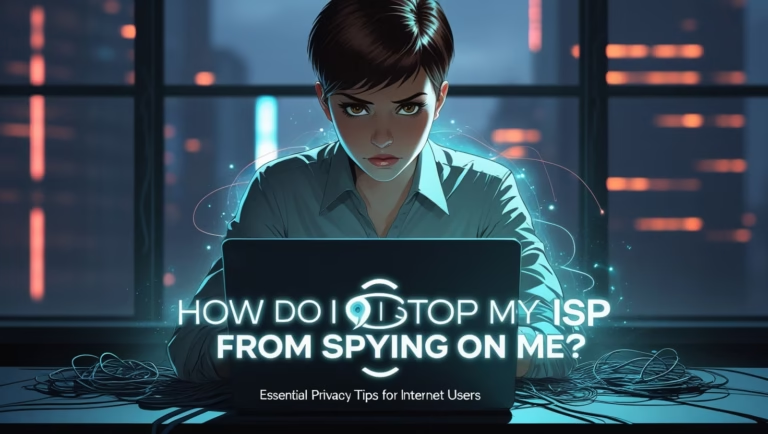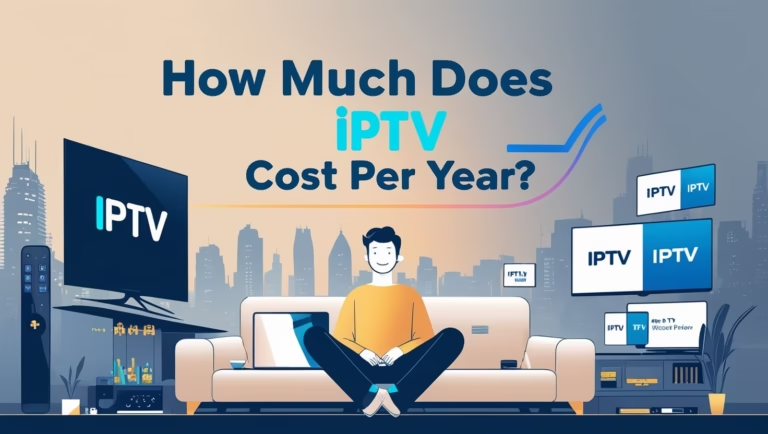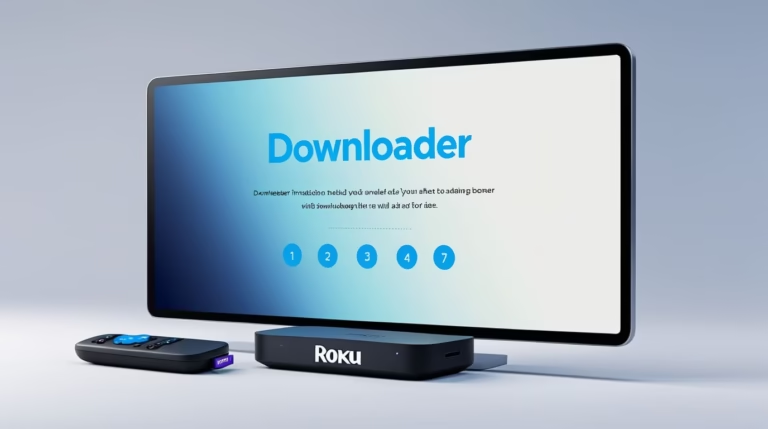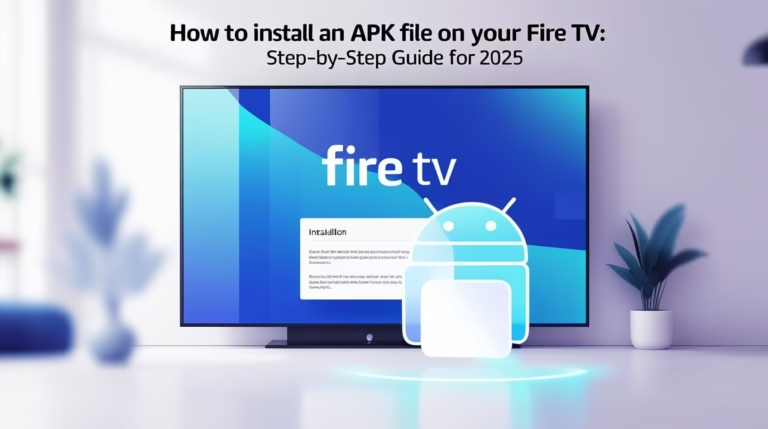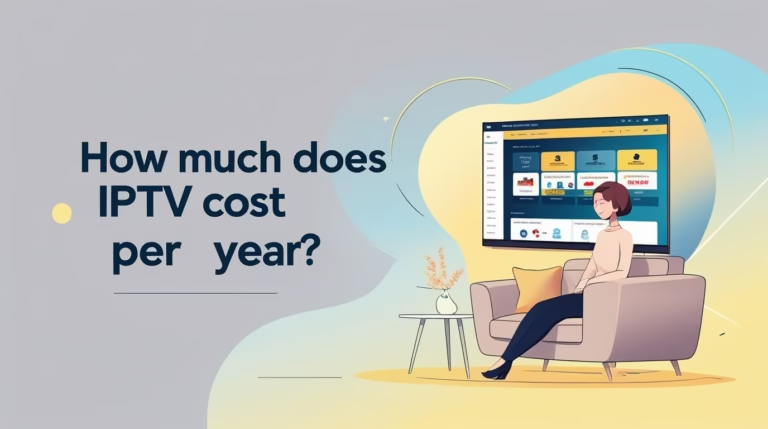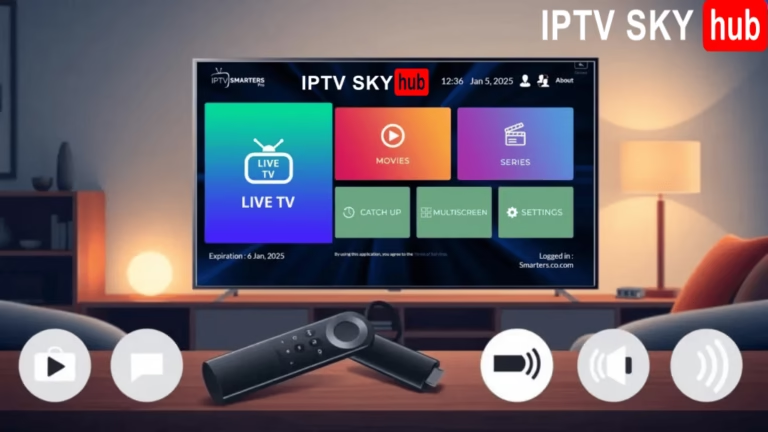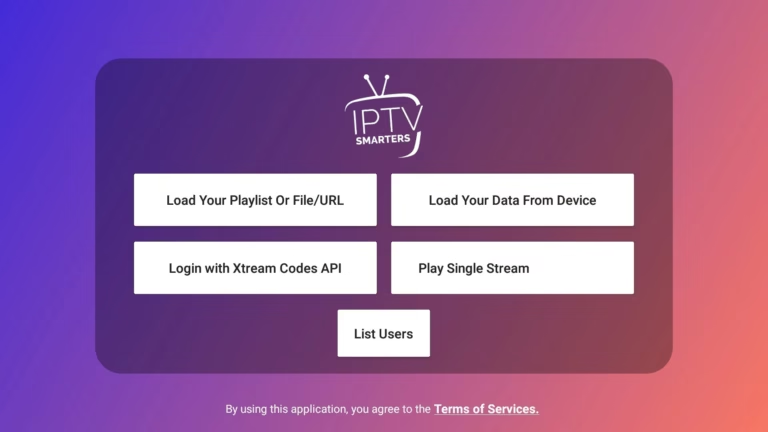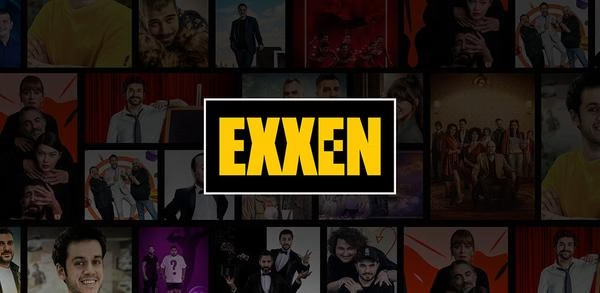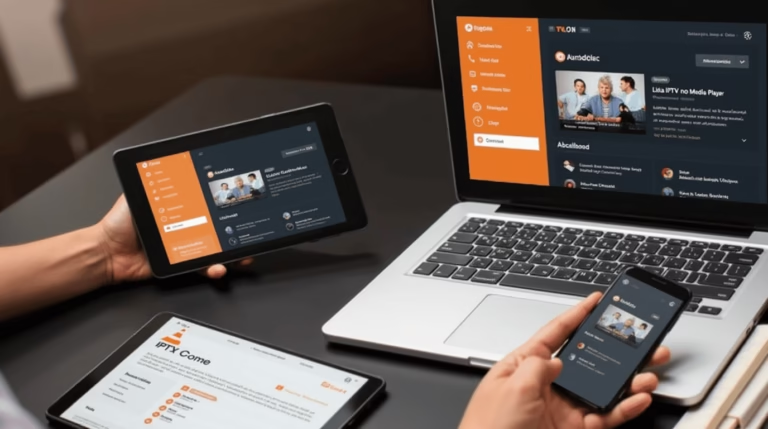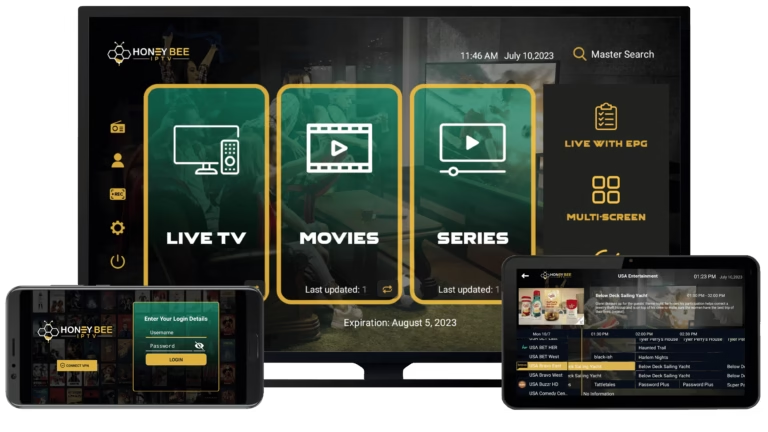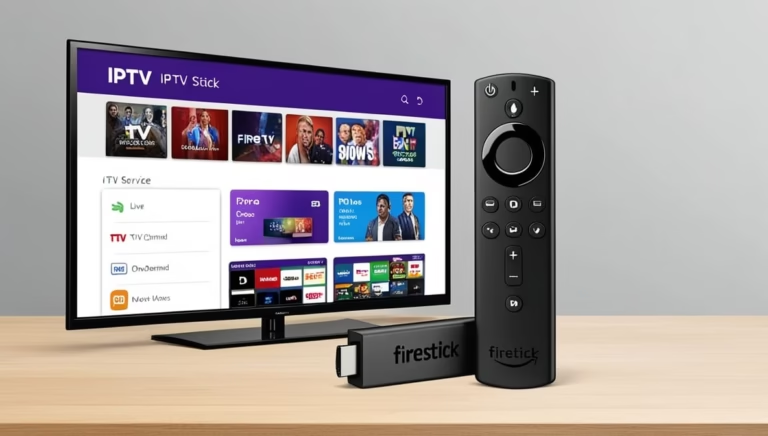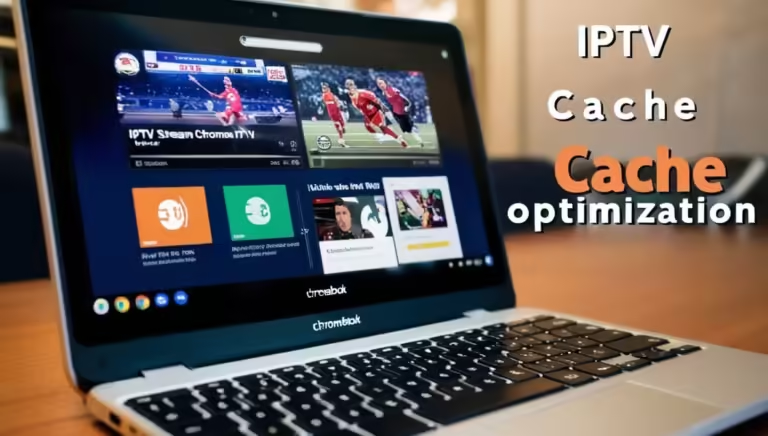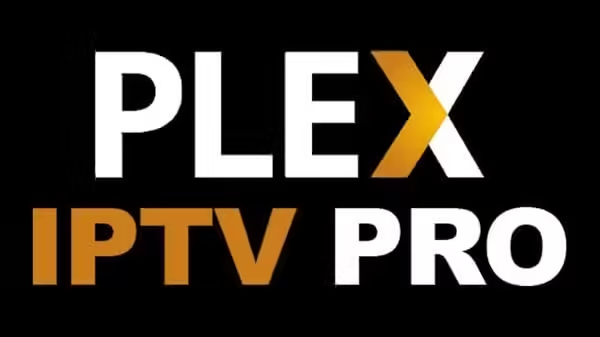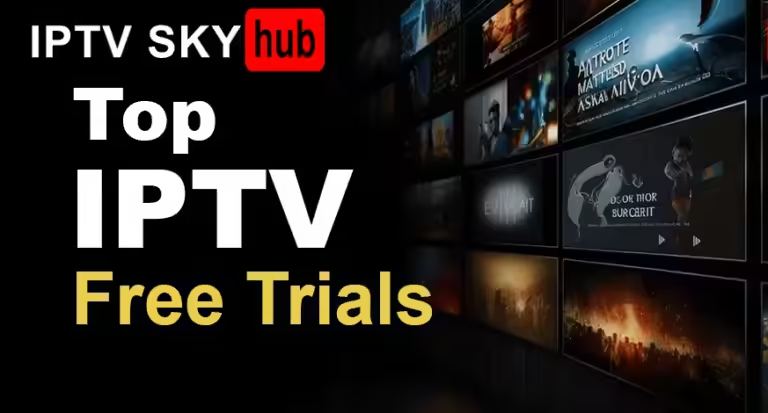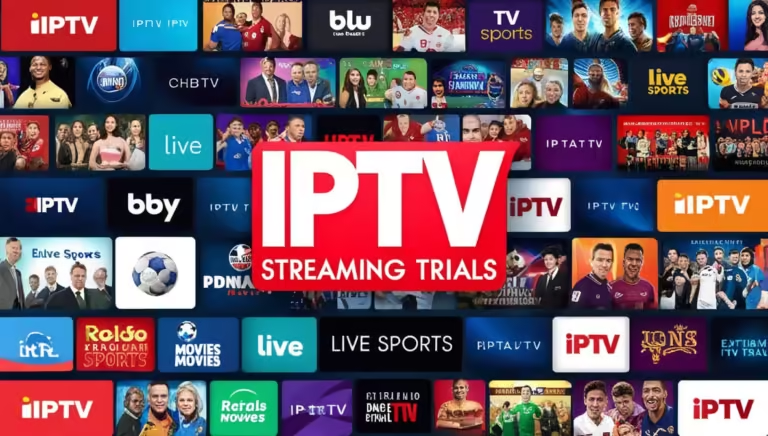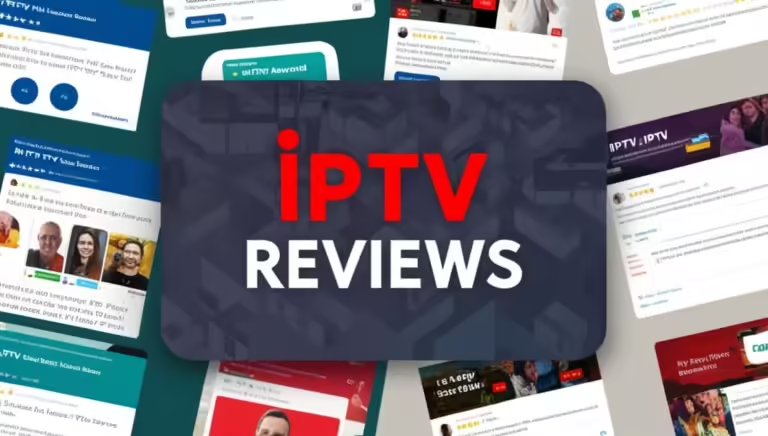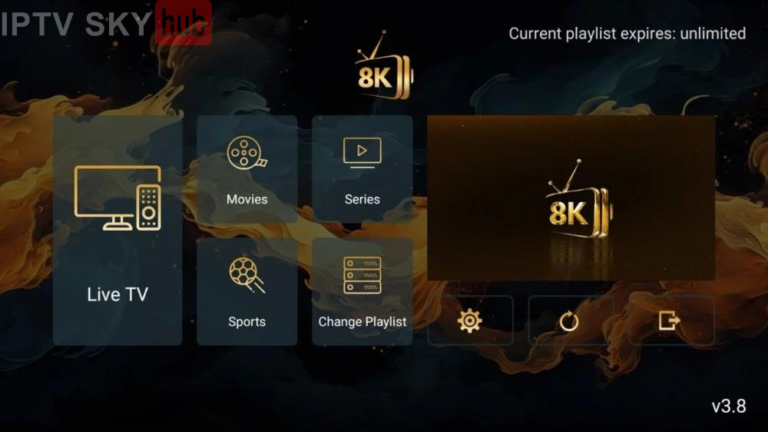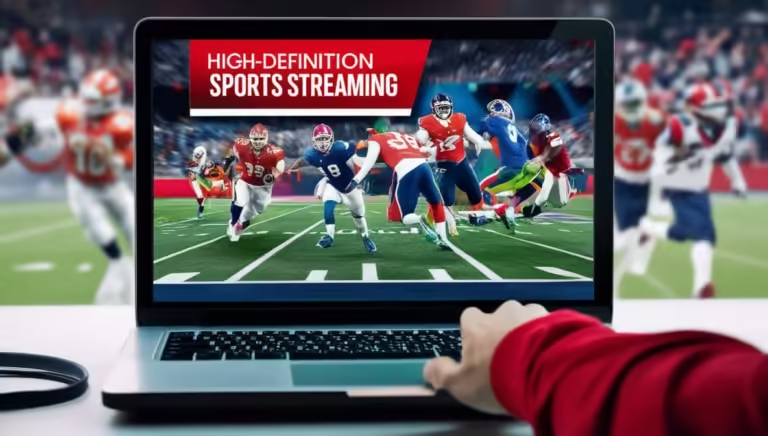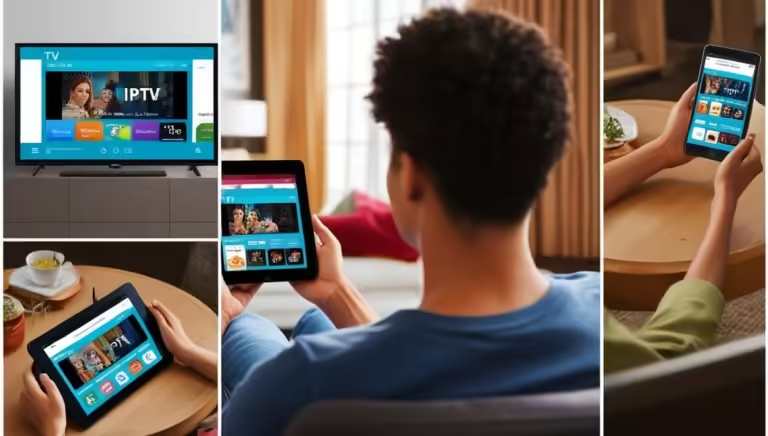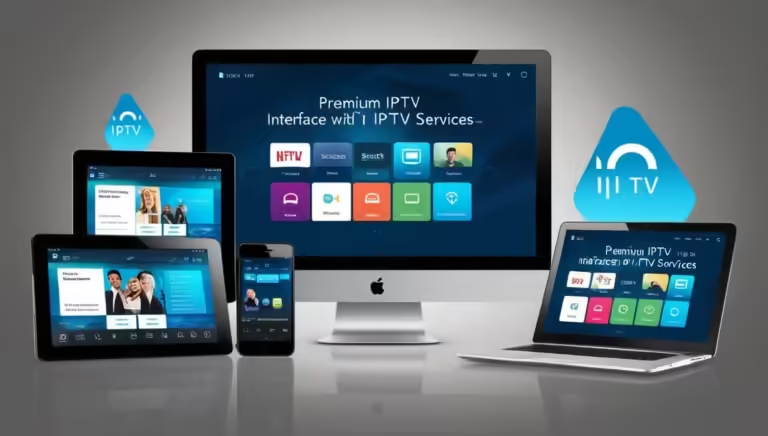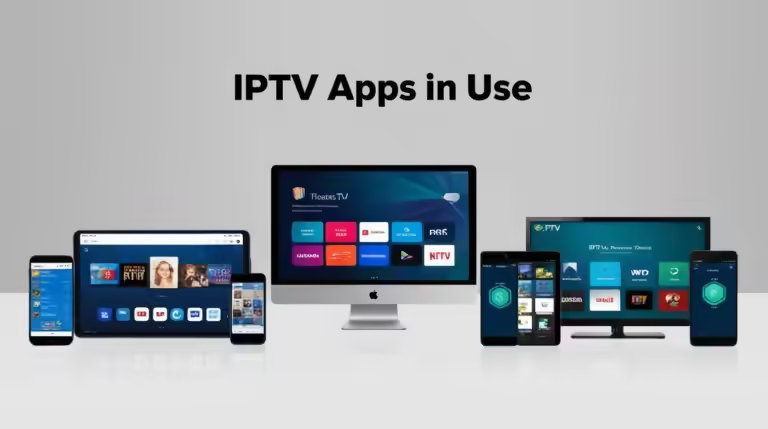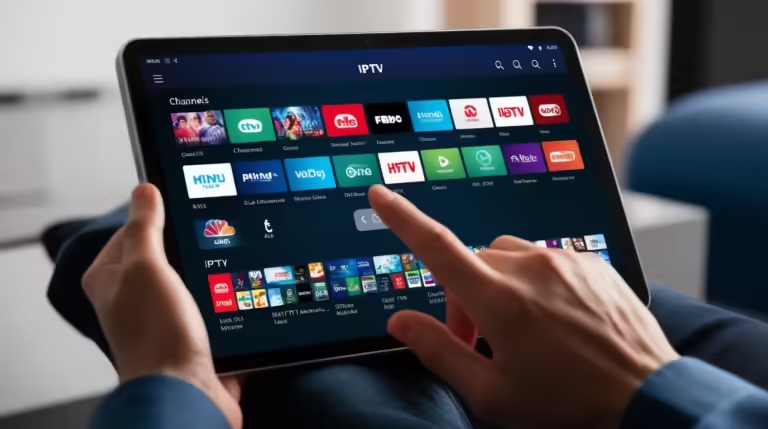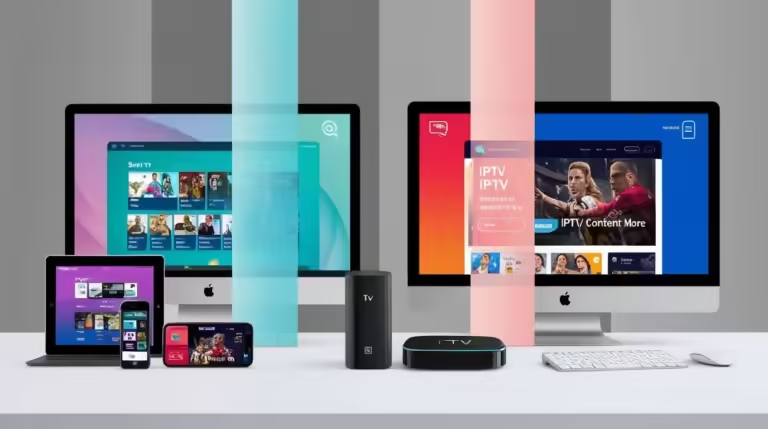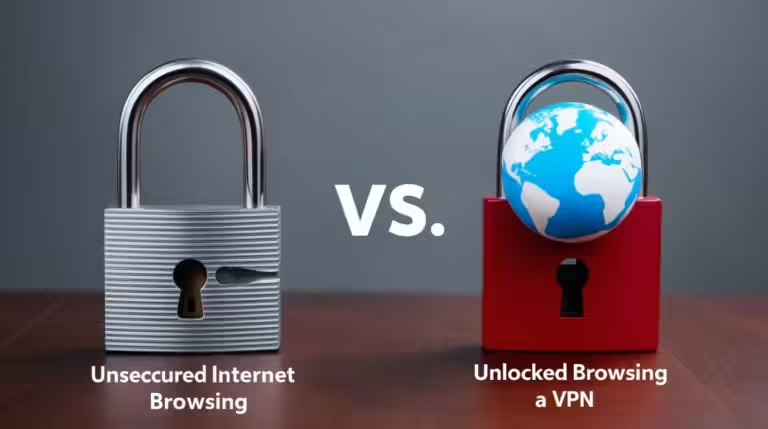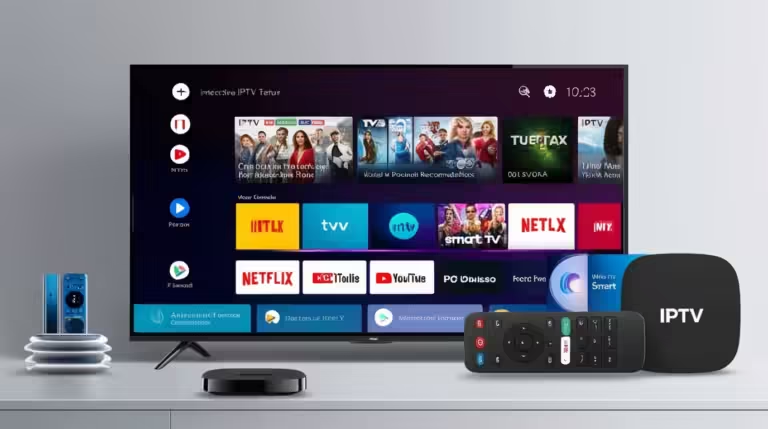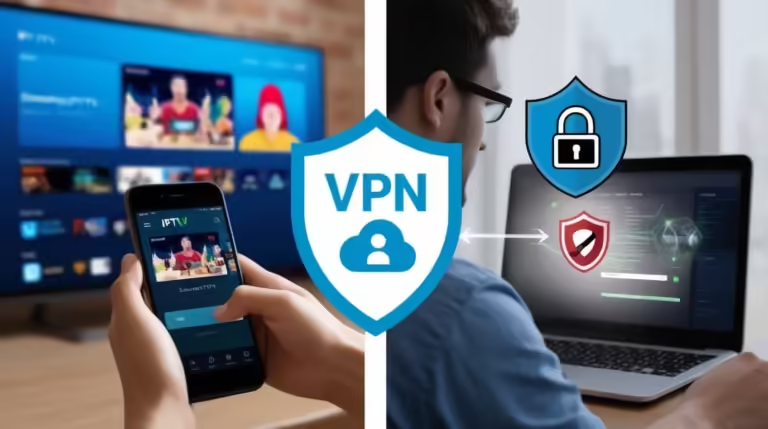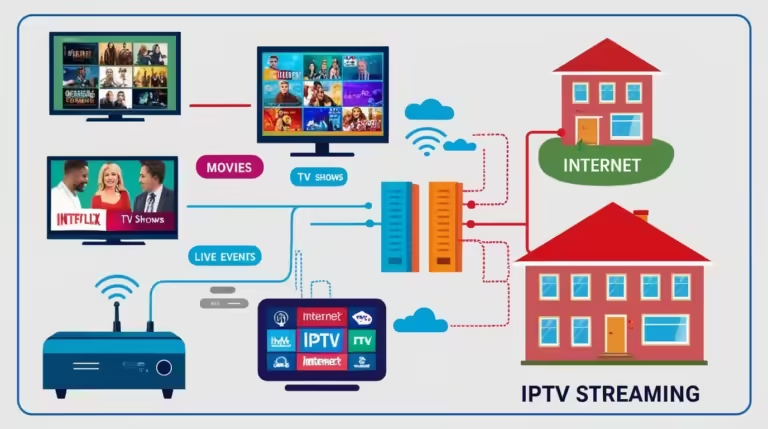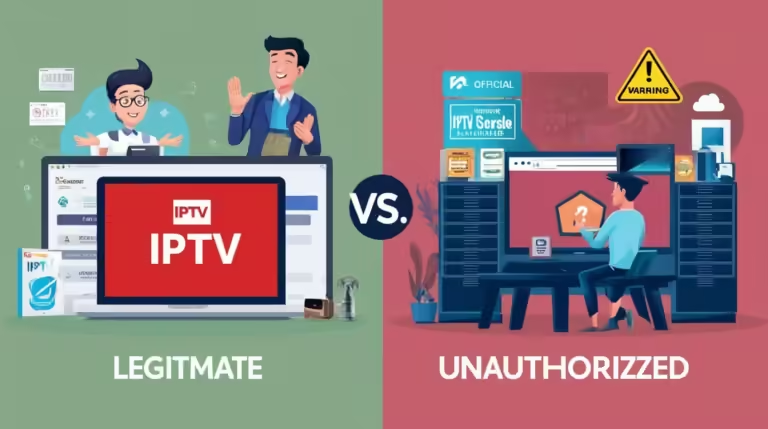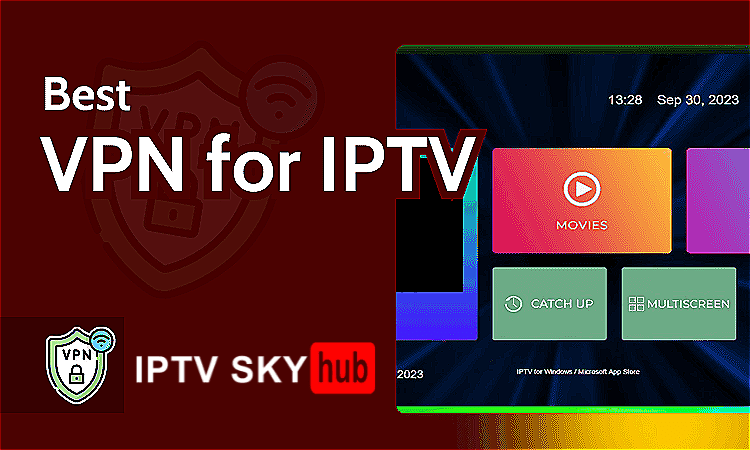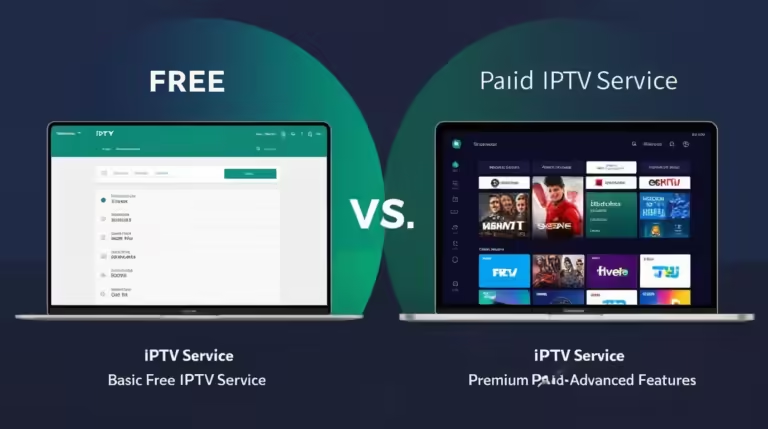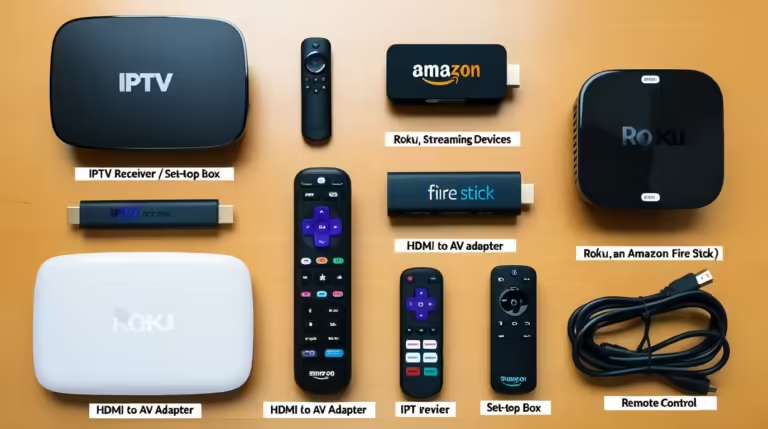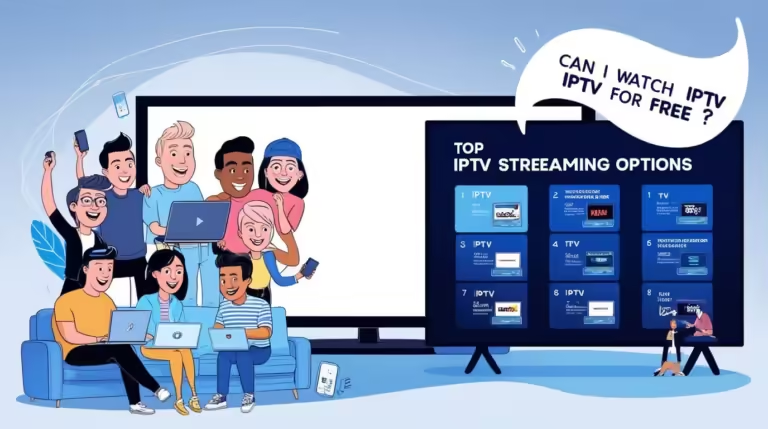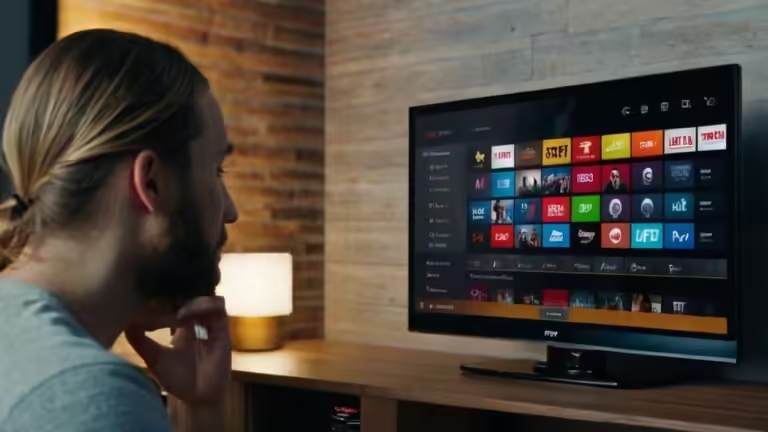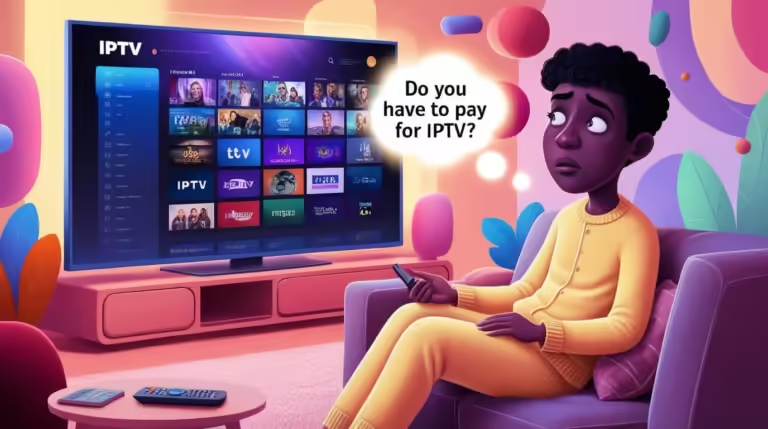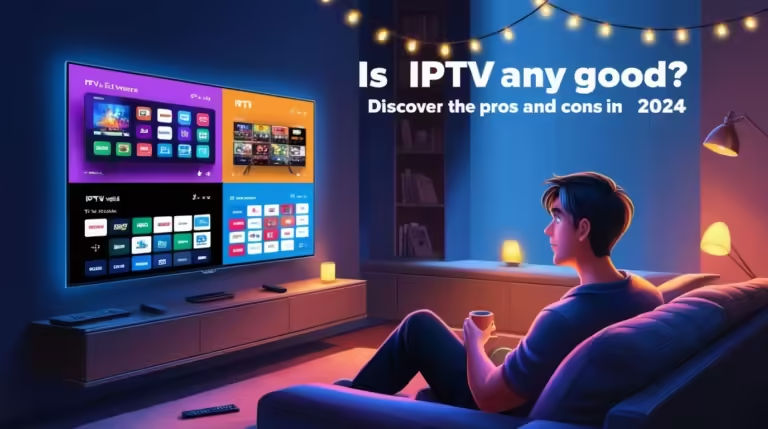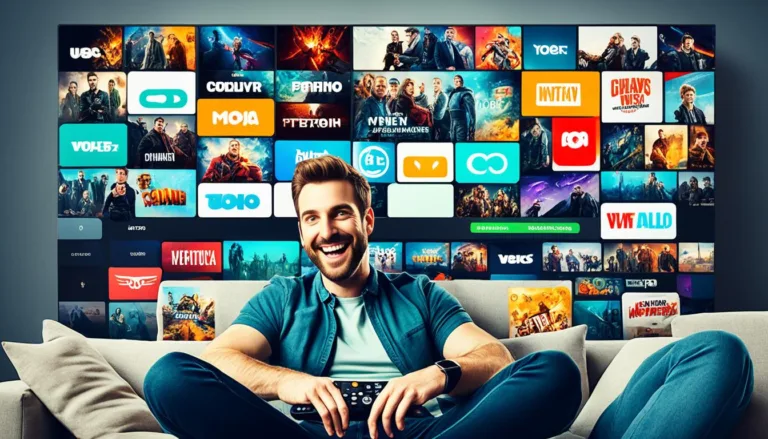Streaming live TV shows, movies, sports, and more via IPTV on your Firestick has never been easier, but sometimes, things don’t always go as smoothly as we’d like. If you’re experiencing issues with your IPTV Smarters Pro Firestick app, you’re not alone! Many users encounter common issues such as buffering, login errors, app crashes, playback problems, and poor streaming quality.
Don’t worry – this comprehensive troubleshooting guide will help you tackle each of these challenges, ensuring you can get back to enjoying seamless entertainment on your Firestick. Let’s dive into the most frequent IPTV Smarters Pro Firestick issues and explore how to solve them step-by-step!

Common IPTV Smarters Pro Firestick Issues You Need to Know
IPTV Smarters Pro on Firestick is a fantastic way to stream live TV and on-demand content, but as with any app, occasional issues can arise. Understanding these problems will help you address them faster.
1. Buffering and Lagging
One of the most common IPTV Smarters Pro Firestick issues users face is buffering or lagging during streams. This can happen due to slow internet speeds, server problems, or even Firestick performance issues. Buffering can disrupt your viewing experience, leading to frustration.
2. Login Failures
Another issue you might encounter is difficulty logging into the IPTV Smarters Pro Firestick app. This could be caused by incorrect login details, server downtime, or network issues that prevent successful authentication.
3. App Crashes
App crashes or freezes can be a nightmare when you’re trying to watch your favorite shows. If the IPTV Smarters Pro app keeps crashing on your Firestick, it could be due to software glitches, outdated versions, or insufficient storage space.
4. Playback Issues
Playback problems, such as video freezing, skipping, or black screens, are also fairly common. These issues can be caused by hardware limitations, poor signal reception, or corrupted app data.
5. Poor Streaming Quality
Lastly, streaming quality can degrade for a number of reasons, including poor internet connection or issues with your IPTV provider’s stream quality. This might manifest as low resolution, pixelated images, or laggy video.
Now that you know what to look out for, let’s explore how to troubleshoot and fix these common IPTV Smarters Pro Firestick issues!
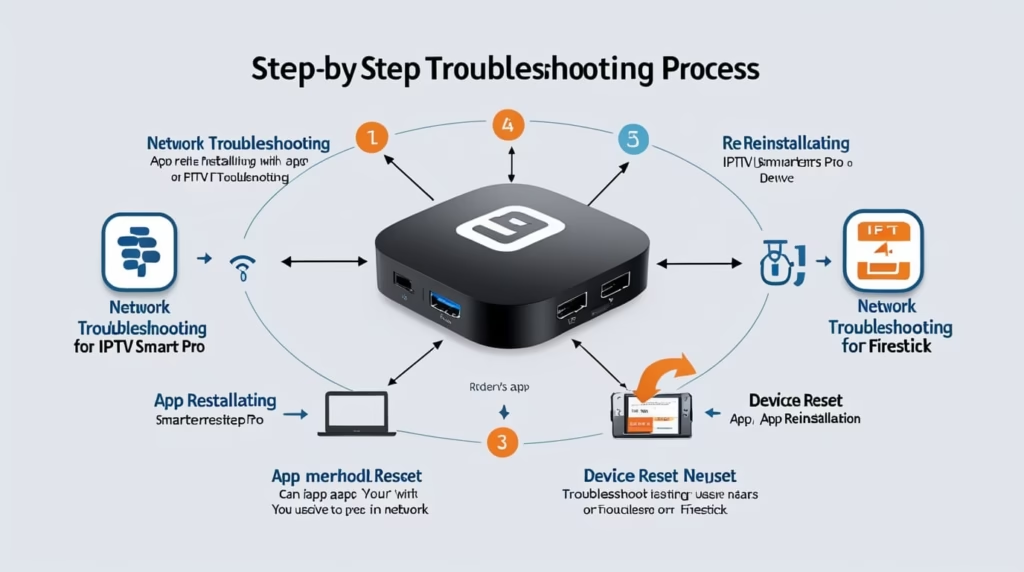
How to Fix IPTV Smarters Pro Firestick Buffering Problems
Buffering can be the biggest buzzkill when watching your favorite content on IPTV Smarters Pro Firestick. Fortunately, there are a few tricks you can use to get rid of buffering and enjoy a smoother streaming experience.
1. Check Your Internet Speed
The most common reason for buffering is slow internet speed. IPTV Smarters Pro requires a stable and fast connection for smooth streaming. To check your internet speed, you can use apps like Speedtest by Ookla. Ideally, you need a minimum of 10 Mbps for HD streaming and 25 Mbps for 4K quality.
2. Reduce Network Congestion
If multiple devices are connected to the same Wi-Fi network, it can cause network congestion, leading to slower speeds. Consider disconnecting devices that aren’t in use, or, if possible, connect your Firestick directly to the router via Ethernet (with a compatible adapter) for the most stable connection.
3. Change the Streaming Quality
Some IPTV Smarters Pro Firestick users may experience buffering due to the stream quality settings. Lowering the video resolution from 1080p or 4K to 720p or even 480p can reduce the strain on your internet connection and improve streaming performance.
4. Restart Your Router
Sometimes, the solution to buffering is simply restarting your router. Power it off for about 30 seconds, then turn it back on. This can resolve network issues and improve connection speed.
5. Update the IPTV Smarters Pro App
Outdated apps can cause performance issues, including buffering. Ensure that you’re running the latest version of IPTV Smarters Pro on your Firestick. Check for updates in the Amazon Appstore and install any available updates.

Troubleshooting IPTV Smarters Pro Firestick Login Errors
Getting stuck on the login screen can be incredibly frustrating, especially when you’re eager to watch your favorite shows. Here’s how to resolve common IPTV Smarters Pro Firestick login errors.
1. Double-Check Your Credentials
The most obvious cause of login errors is incorrect login details. Make sure that you’re entering the right username and password for your IPTV service. If necessary, reset your password through the IPTV service provider’s website.
2. Verify Subscription Status
Sometimes, login issues occur when your IPTV subscription has expired or there are billing problems. Confirm that your subscription is active and that there are no issues with your account.
3. Test Network Connectivity
Your Firestick needs a stable internet connection to successfully log into IPTV Smarters Pro. If you’re having trouble logging in, check your network settings. You can use the “Test Network” feature in your Firestick’s settings to ensure your connection is strong.
4. Clear Cache and Data
Clearing the cache and data in the IPTV Smarters Pro app can help resolve login issues. Go to the “Manage Installed Applications” section in your Firestick settings, select IPTV Smarters Pro, and then choose “Clear Cache” and “Clear Data.”
5. Reinstall the App
If clearing the cache doesn’t work, uninstall and reinstall the IPTV Smarters Pro app on your Firestick. This will refresh the app and fix any potential glitches that could be affecting the login process.
Fixing IPTV Smarters Pro Firestick App Crashes and Freezes
Dealing with app crashes and freezes on your Firestick can make watching IPTV a painful experience. Here’s how to fix the issue and get back to uninterrupted streaming.
1. Restart the Firestick
Sometimes, the simplest solution is the best. Restart your Firestick by unplugging it for 10 seconds and then plugging it back in. This can resolve temporary software glitches that cause apps to crash.
2. Free Up Storage Space
If your Firestick’s storage is almost full, it can affect the performance of apps like IPTV Smarters Pro. Go to “Settings” > “My Fire TV” > “Storage” and check how much space is available. Consider deleting unused apps or files to free up space.
3. Update IPTV Smarters Pro
Make sure you have the latest version of the IPTV Smarters Pro app. App developers frequently release updates that fix bugs and improve performance, so keeping your app up-to-date is crucial.
4. Check for System Updates
In addition to updating your app, ensure that your Firestick’s software is up-to-date. Go to “Settings” > “My Fire TV” > “About” and select “Check for Updates.” Updating your Firestick can fix bugs that cause apps to crash.
5. Use a Reputable IPTV Provider
Some crashes are caused by issues with your IPTV service provider’s stream. Make sure you’re using a reliable provider with a stable server connection to avoid disruptions in service.
How to Resolve IPTV Smarters Pro Firestick Playback Issues
Experiencing playback issues such as freezing, skipping, or black screens can disrupt your viewing experience. Here’s how to solve those problems quickly.
1. Check Your Internet Connection
Playback issues often arise from poor internet speeds. Test your internet speed and make sure it’s sufficient for the resolution you’re trying to stream. As mentioned before, a stable connection is essential for smooth playback.
2. Clear App Cache
Clearing the cache in the IPTV Smarters Pro app can help resolve playback issues. Go to “Settings” > “Applications” > “Manage Installed Applications,” find IPTV Smarters Pro, and clear the cache.
3. Reinstall the App
If the problem persists, try uninstalling and reinstalling the IPTV Smarters Pro app. This will remove any corrupted data that could be causing playback problems.
4. Lower the Streaming Quality
If your internet speed is limited, consider lowering the video resolution. Adjusting the streaming quality to 720p or 480p can help reduce playback issues and prevent video freezes.
5. Disable VPN or Proxy
If you’re using a VPN or proxy server to access IPTV content, it could interfere with playback. Disable the VPN temporarily to see if that resolves the issue.
Boosting Your IPTV Smarters Pro Firestick Streaming Quality
If you’re experiencing poor streaming quality, there are a few steps you can take to improve your IPTV Smarters Pro Firestick experience.
1. Use a Wired Ethernet Connection
While Wi-Fi is convenient, it’s prone to interference. Using a wired Ethernet connection through a Firestick-compatible adapter can improve streaming stability and quality.
2. Upgrade Your Internet Plan
If you’re consistently experiencing poor streaming quality, consider upgrading to a faster internet plan. A minimum of 10 Mbps for HD streaming and 25 Mbps for 4K streaming is recommended for optimal performance.
3. Clear Cache and Data
Over time, the IPTV Smarters Pro app can accumulate unnecessary data, affecting streaming performance. Clearing the cache and data regularly can help maintain smooth streaming.
4. Check for Interference
Make sure your Wi-Fi signal isn’t being blocked by walls or other electronic devices. Placing your Firestick closer to the router or using a Wi-Fi extender can help improve signal strength and streaming quality.
5. Use a High-Quality IPTV Provider
The quality of your IPTV provider plays a major role in your streaming experience. Choose a reliable IPTV service with a high uptime guarantee and high-quality streams to ensure the best viewing experience.
Conclusion
With these troubleshooting tips and fixes, you’ll be able to solve the most common IPTV Smarters Pro Firestick issues and improve your streaming experience. Whether it’s fixing buffering problems, resolving login errors, or boosting your streaming quality, you now have all the tools to keep your IPTV Smarters Pro Firestick running smoothly.
Keep your Firestick updated, your internet connection stable, and your app optimized, and you’ll be back to enjoying high-quality IPTV streams in no time! Happy streaming!