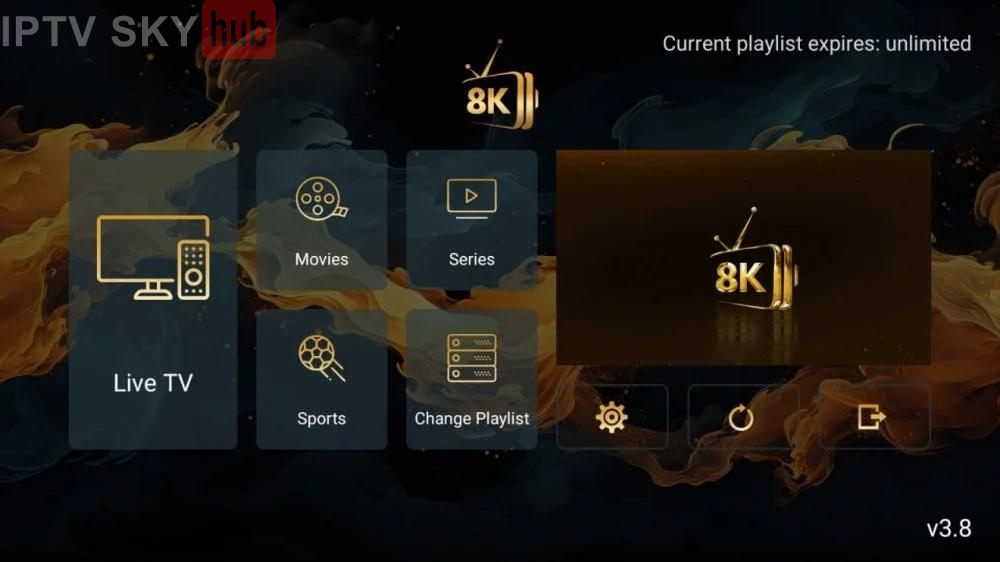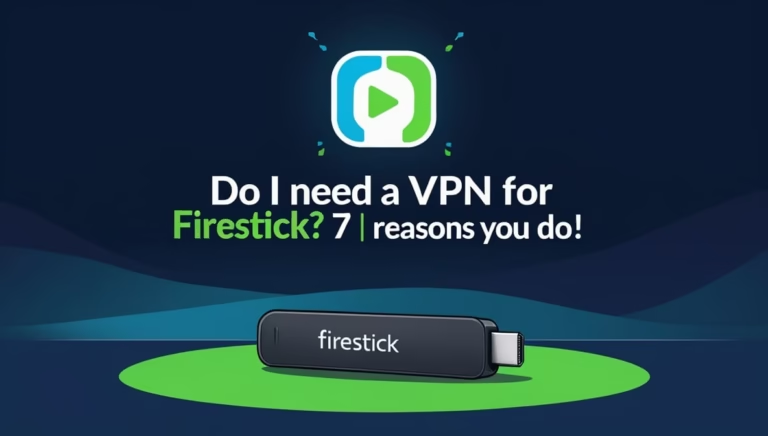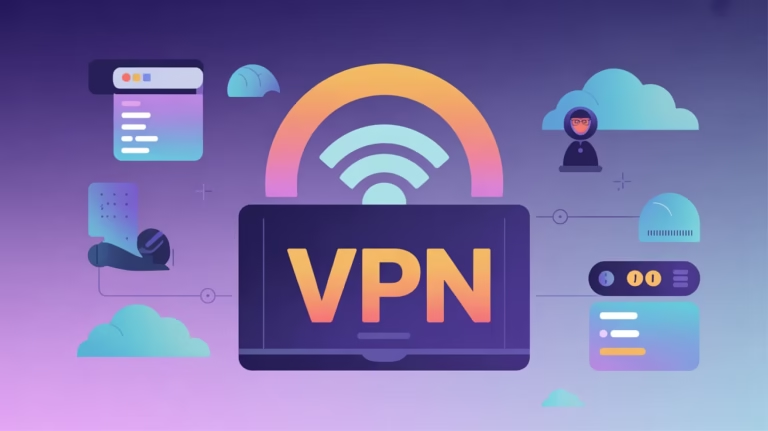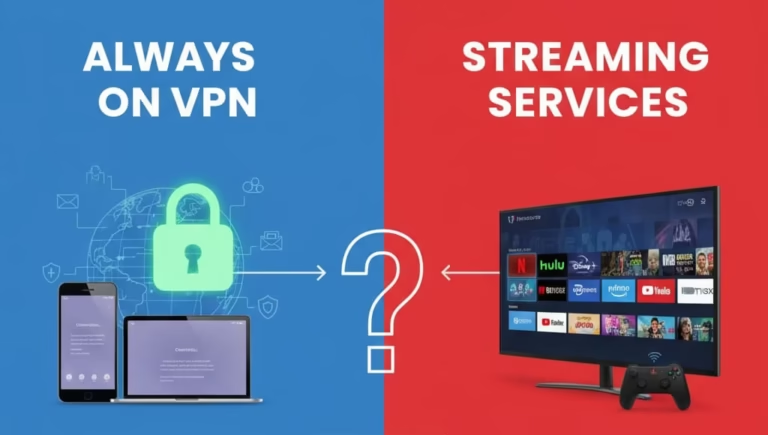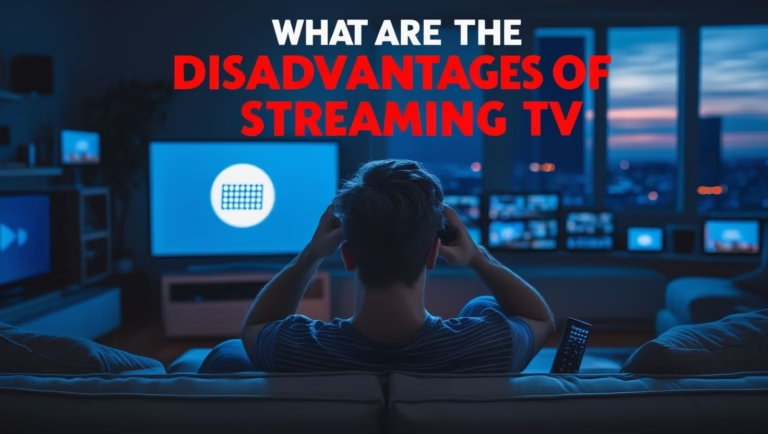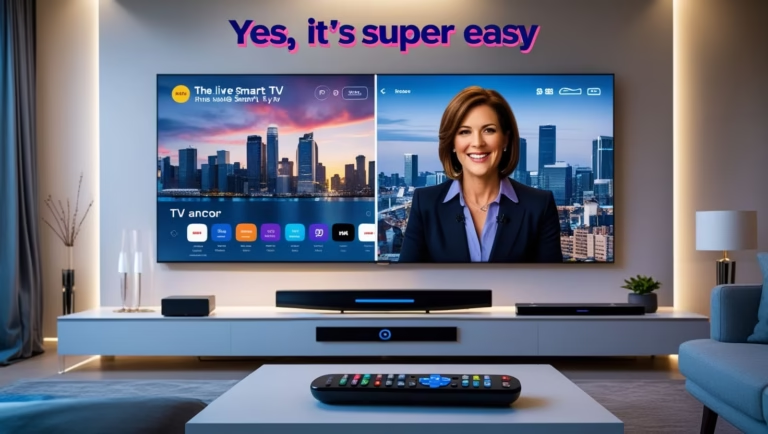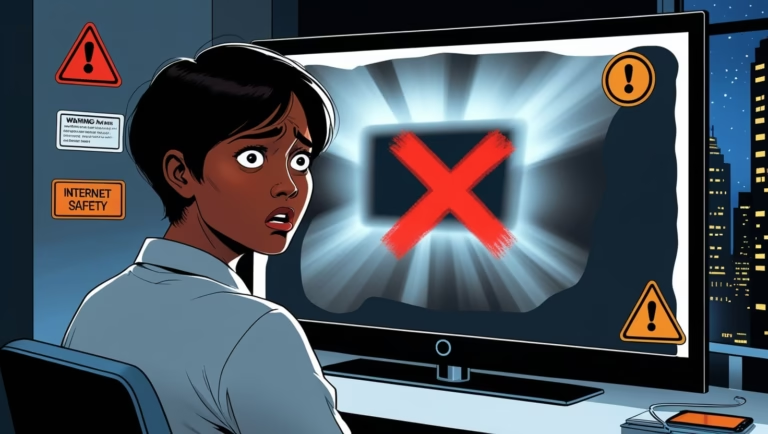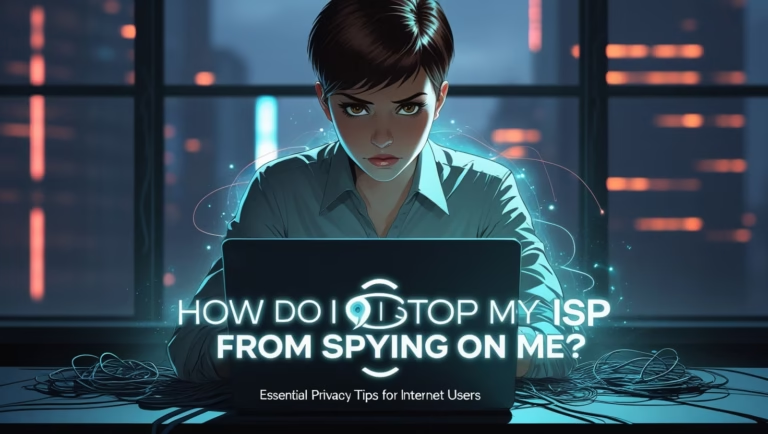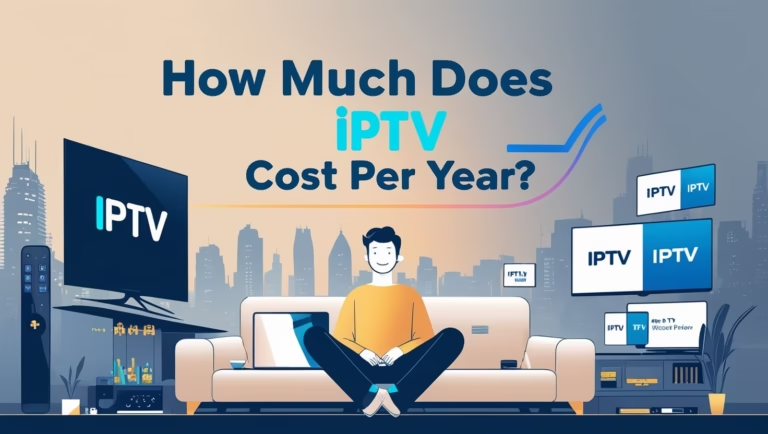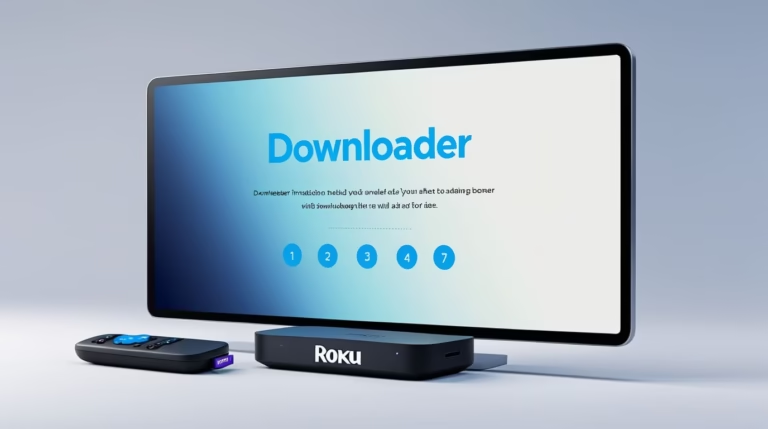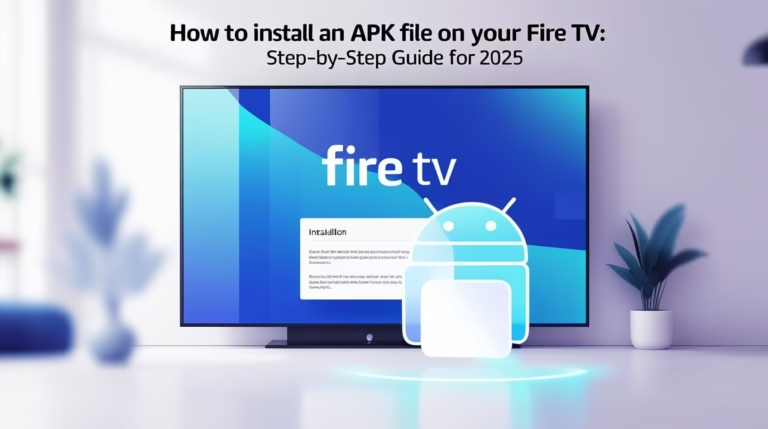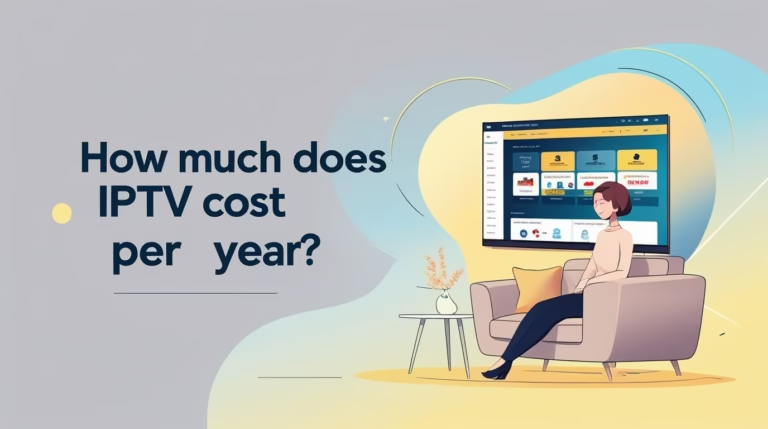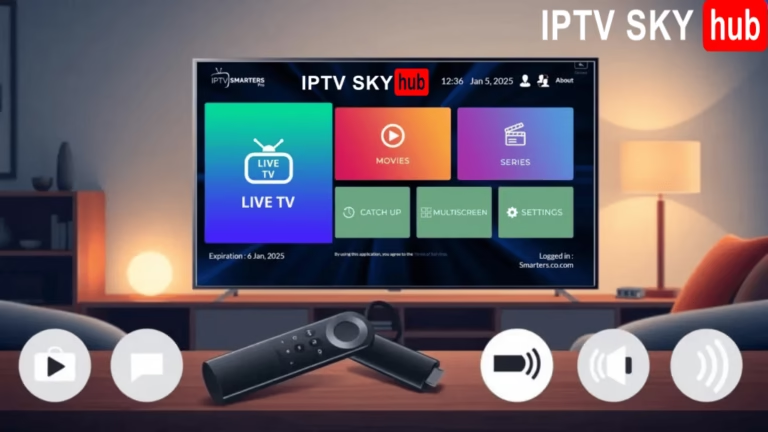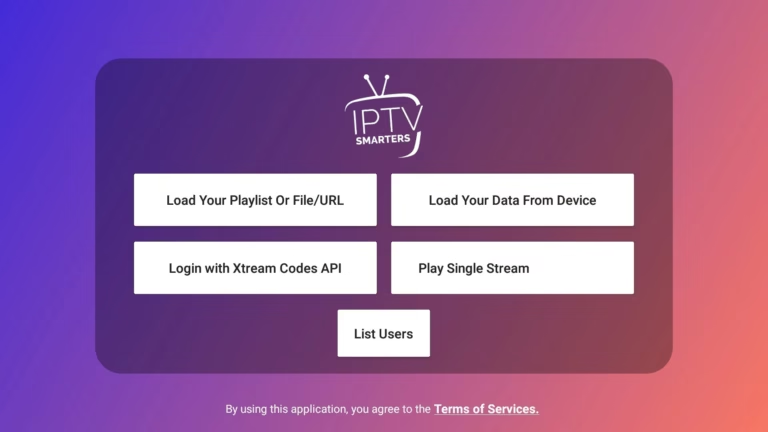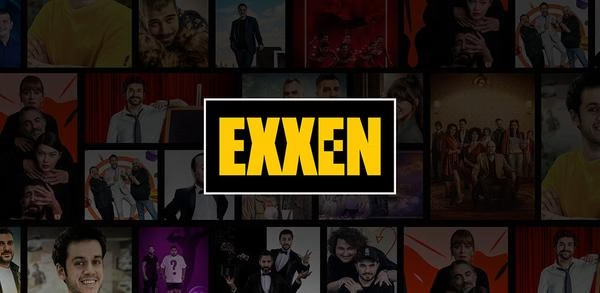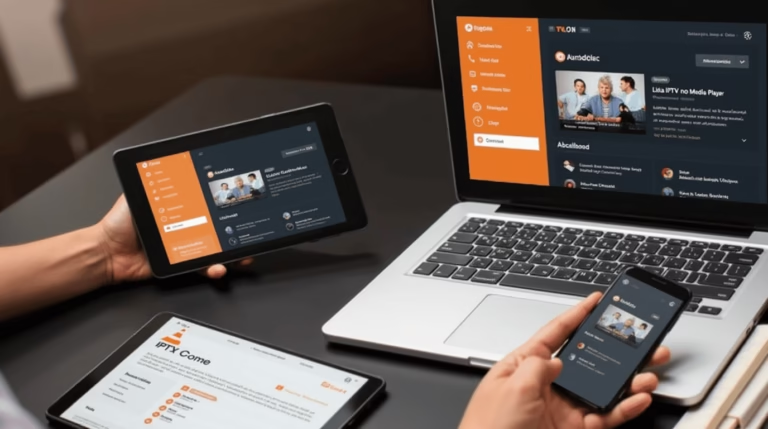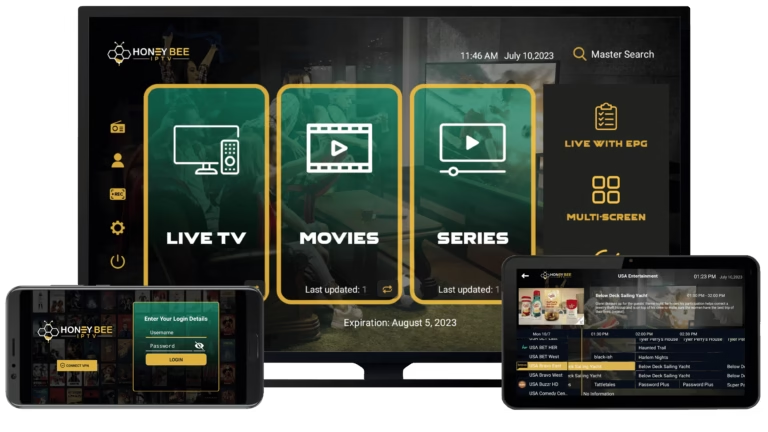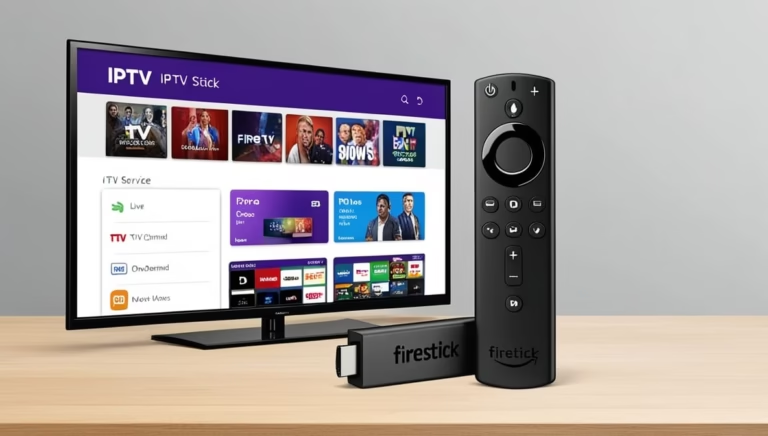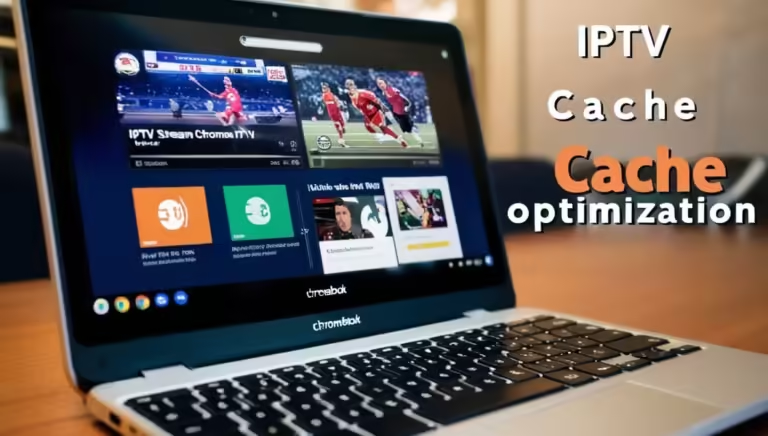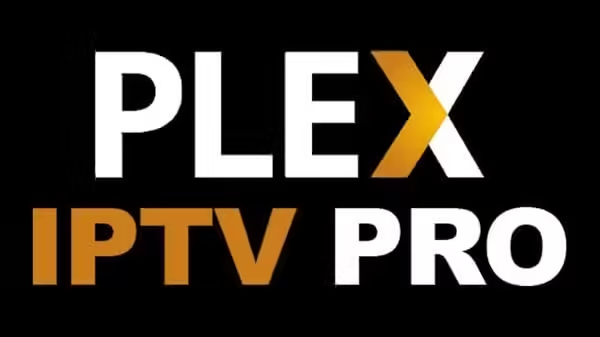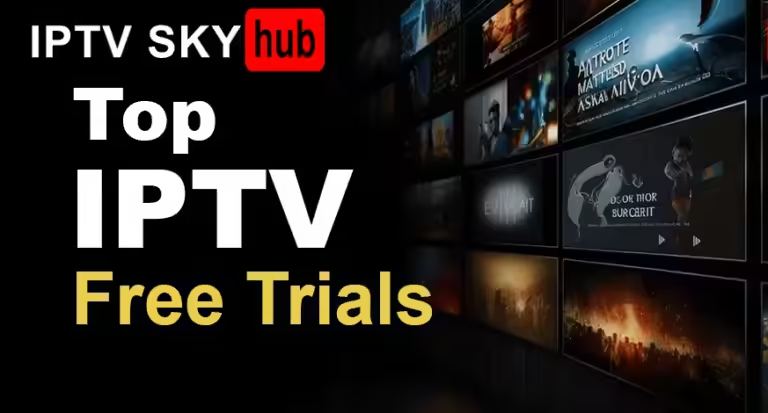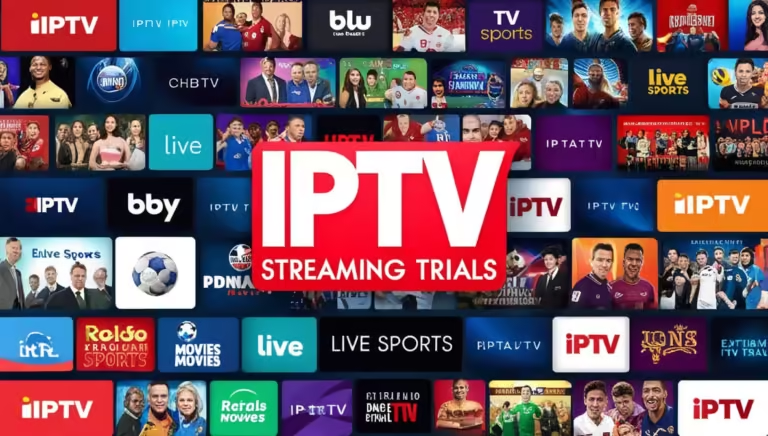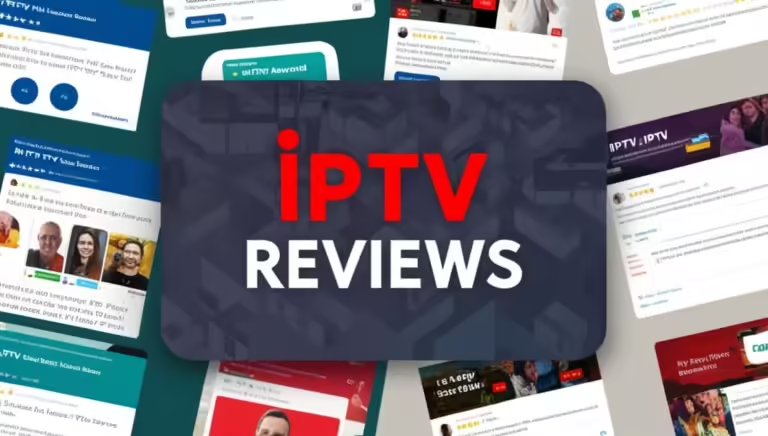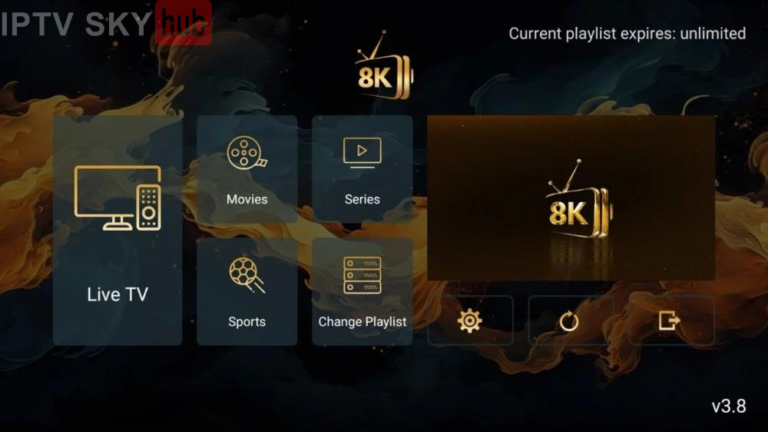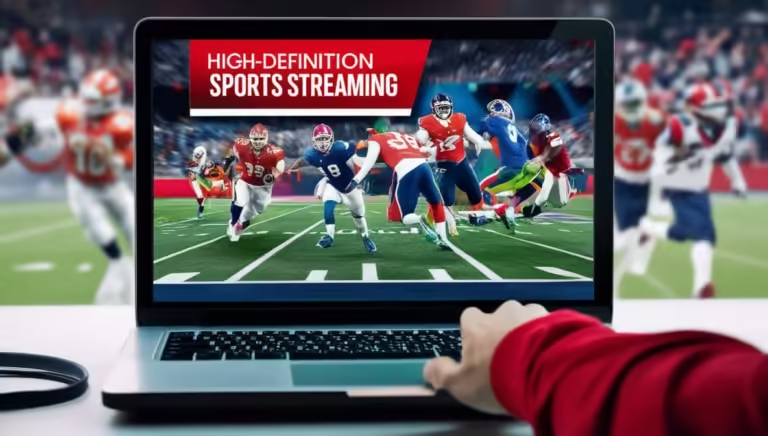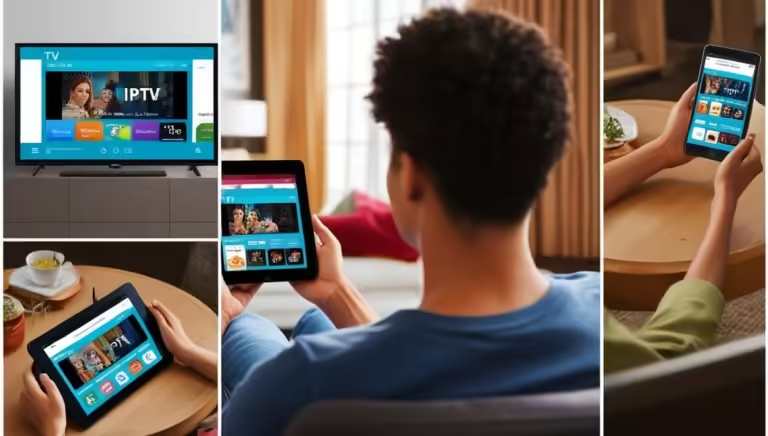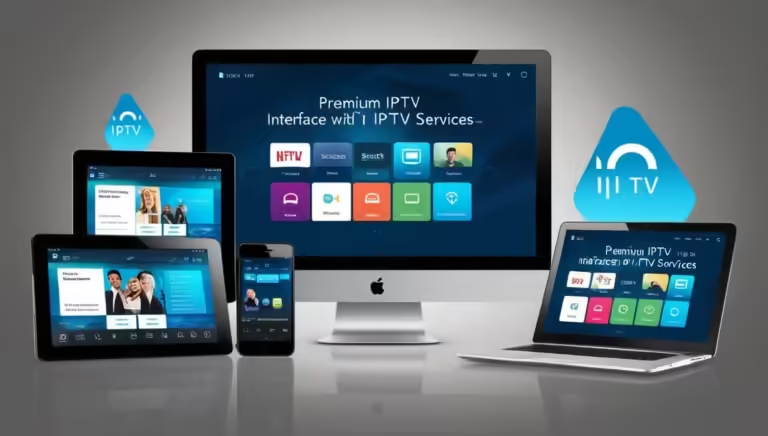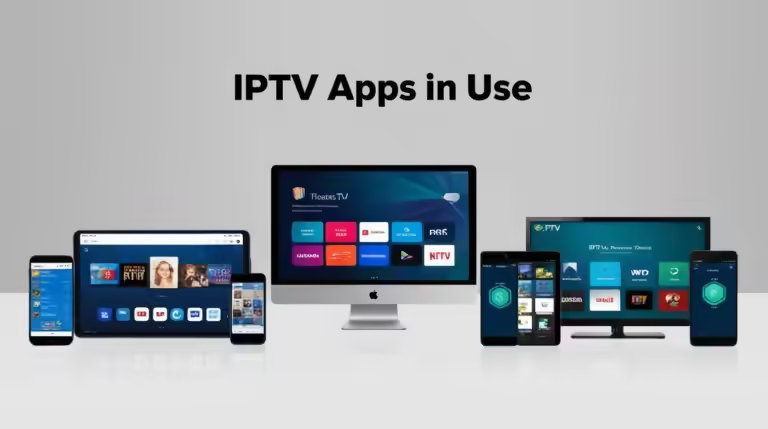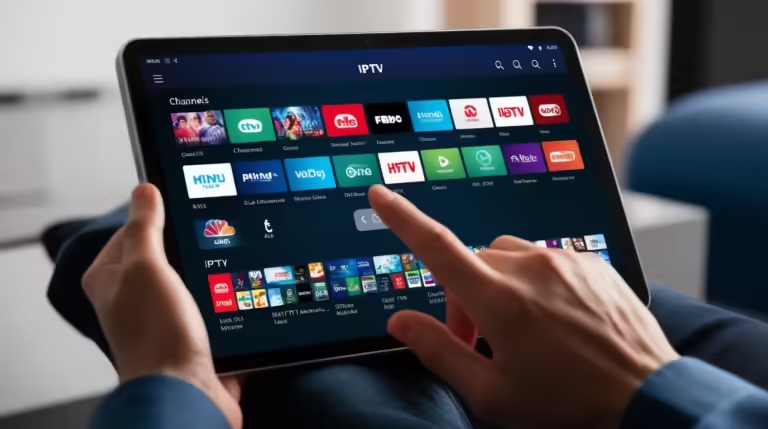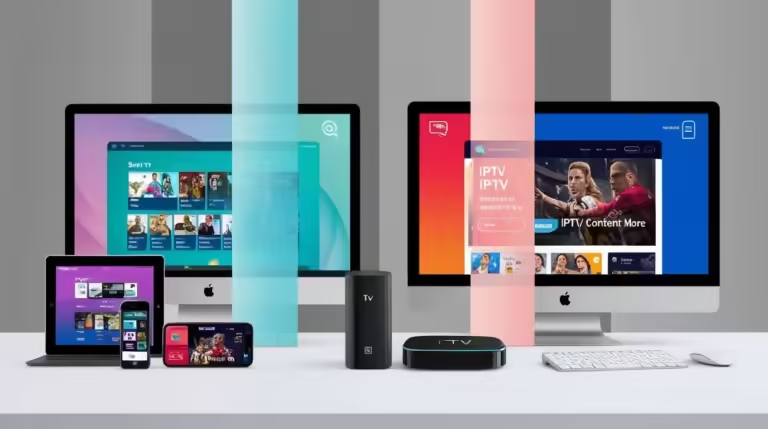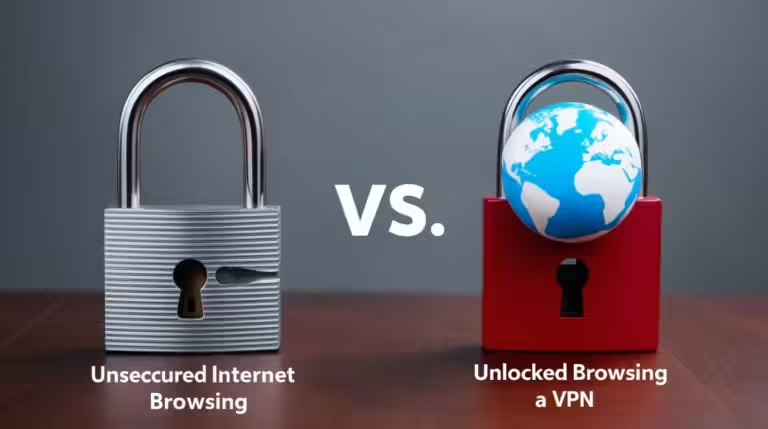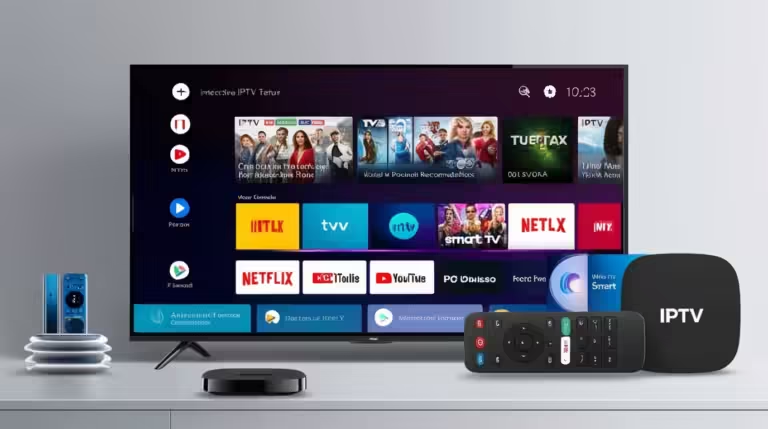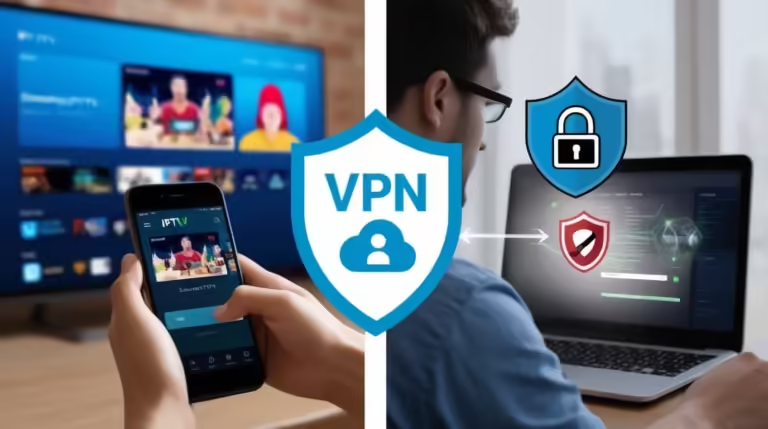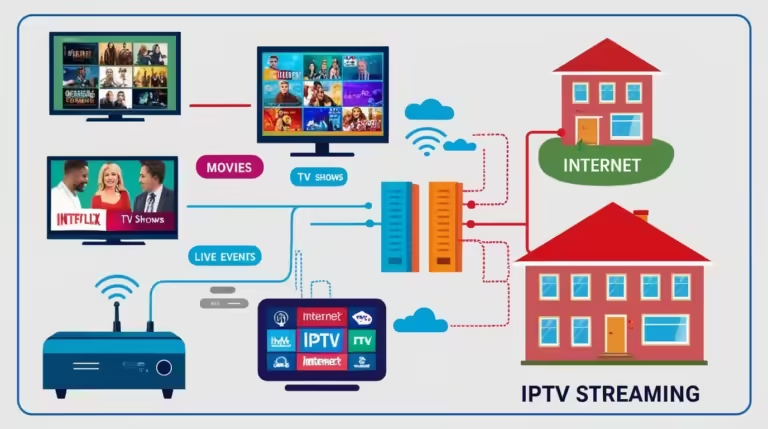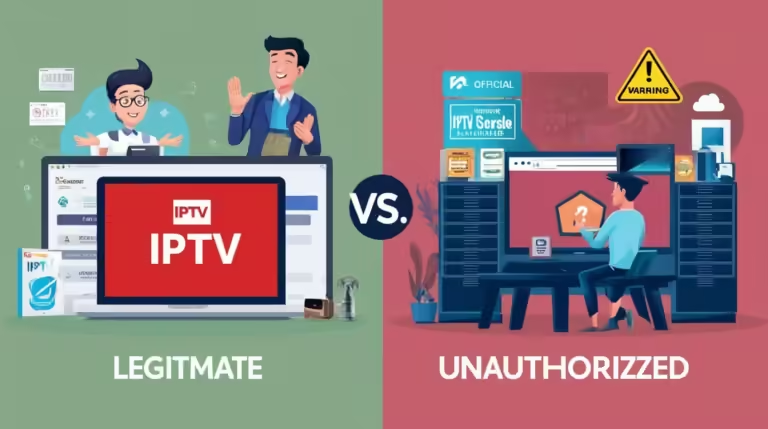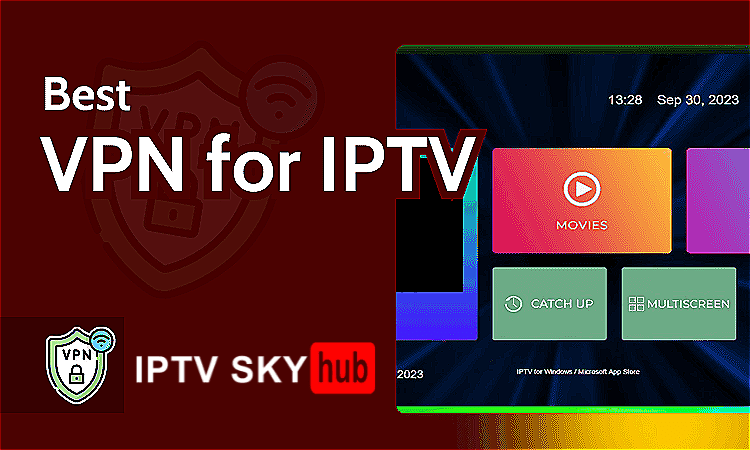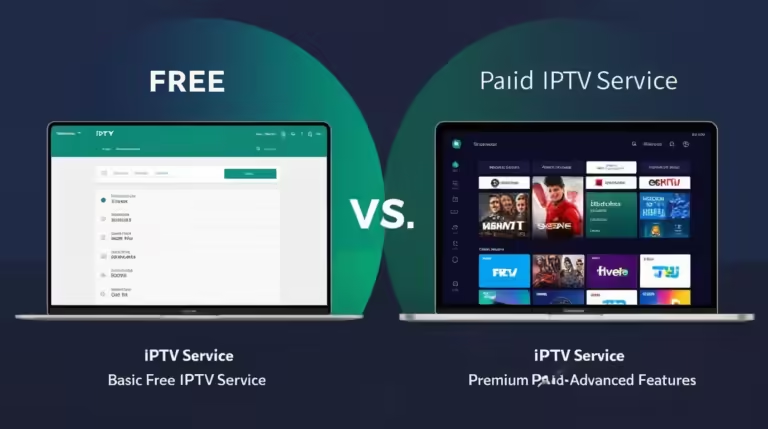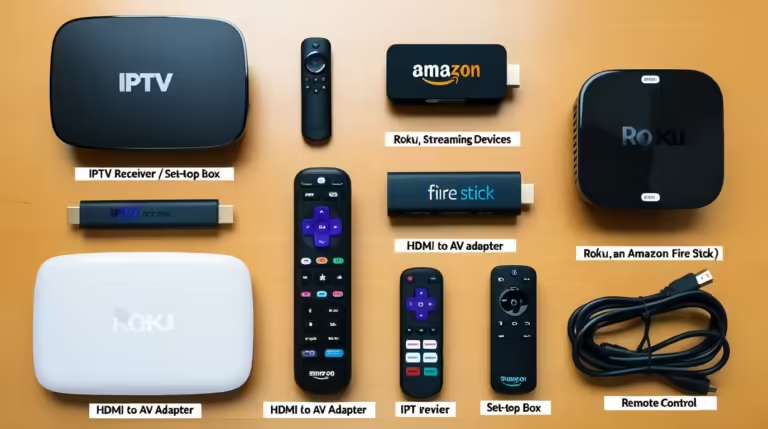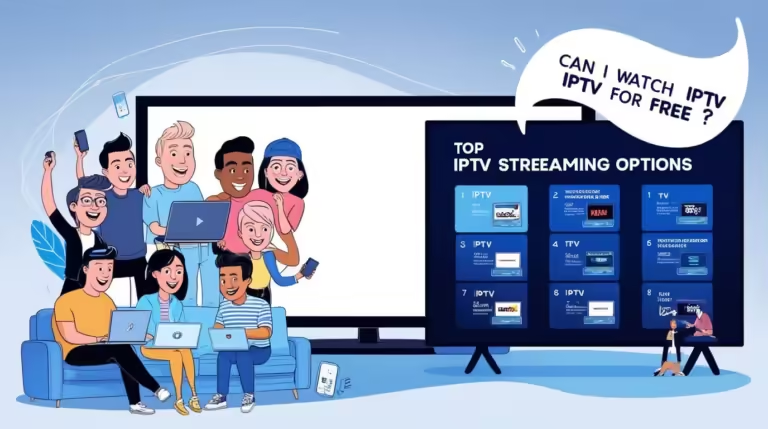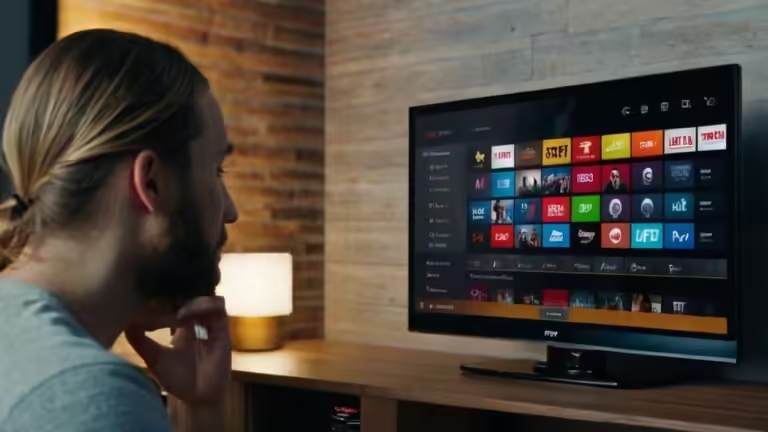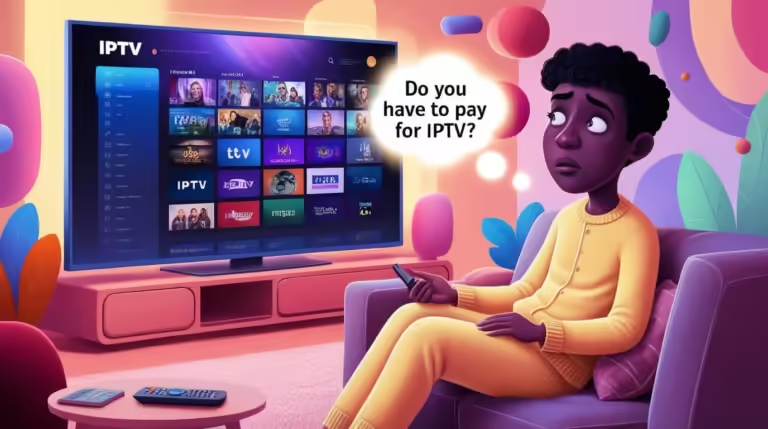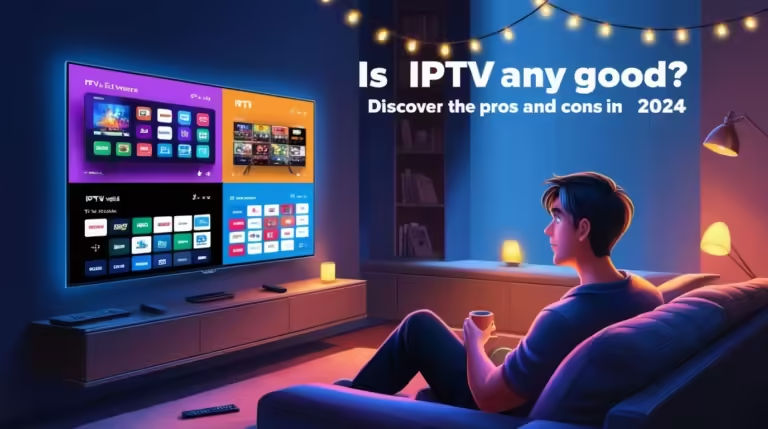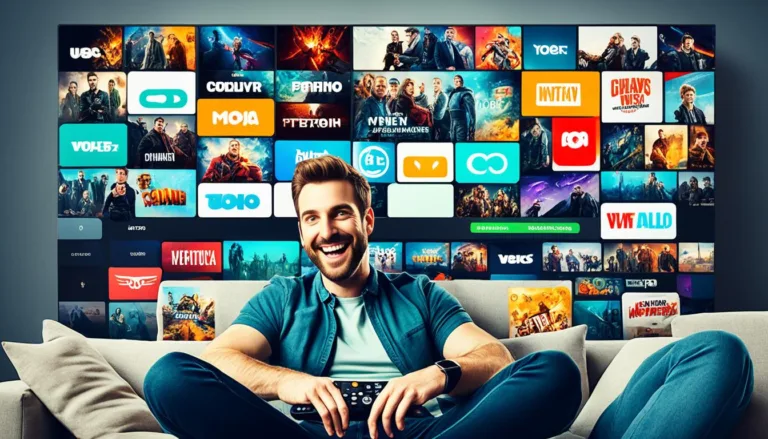This guide will show you how to install the 8K Player VIP app for free on Firestick, Fire TV, and Android TV Google TV devices.
We offer a detailed screenshot guide along with setup instructions and tips to help you get the most out of the 8K Player VIP app on your preferred device.
Please note that the 8K Player VIP app does not include live channels for streaming by itself. However, users can request a 24-hour test by clicking here.
Step 1: Get Your Streaming Device Ready To Use 8K Player VIP App
1.On your device’s home screen, move to the Search button and select the Search box.
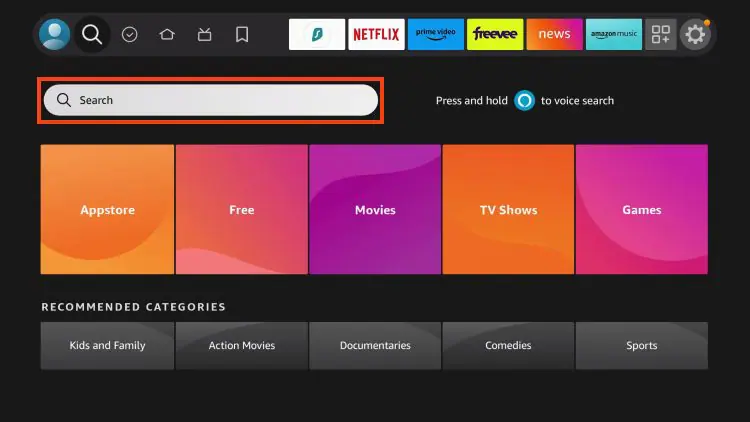
2. Find and select Downloader .
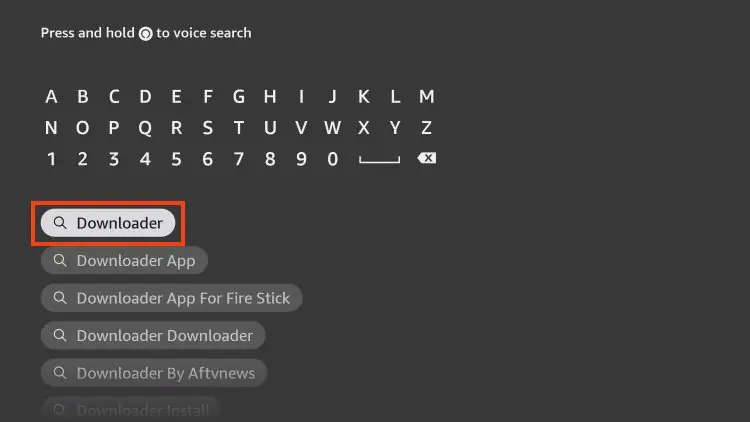
3. Choose the Downloader app.
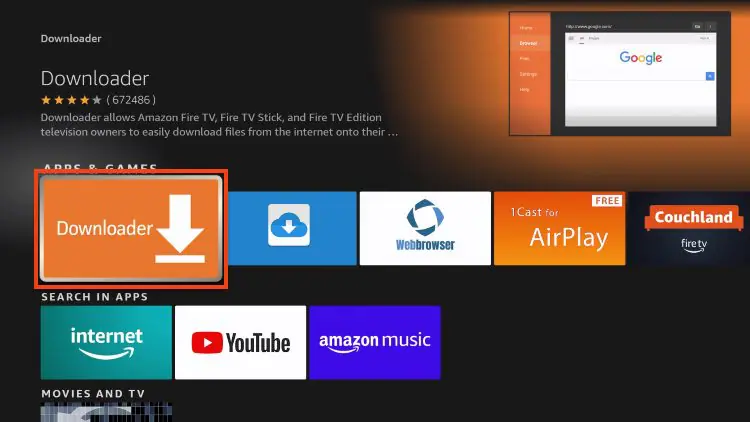
4. Click Download or Get if the application is not yet downloaded. If you have already installed the Downloader application, go directly to step 2
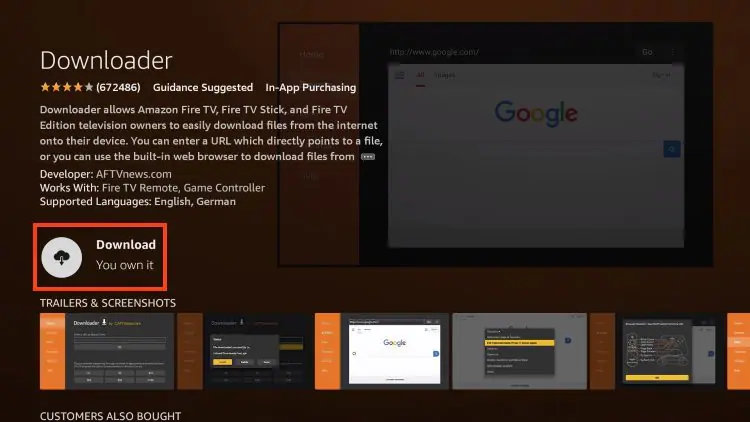
5. Wait for the app to install.

6. You will get the message Downloader Ready to launch!
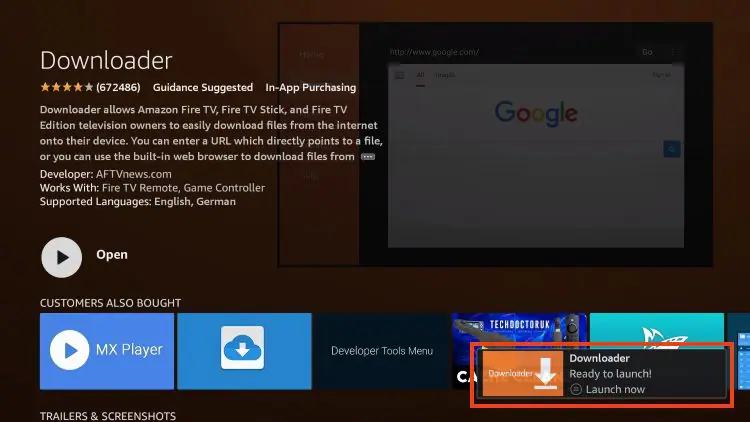
Step 2: Grant Downloader Permission to Install the IPTV 8K Player VIP App
1. Return to the Home screen to hover over Settings and click My Fire TV.
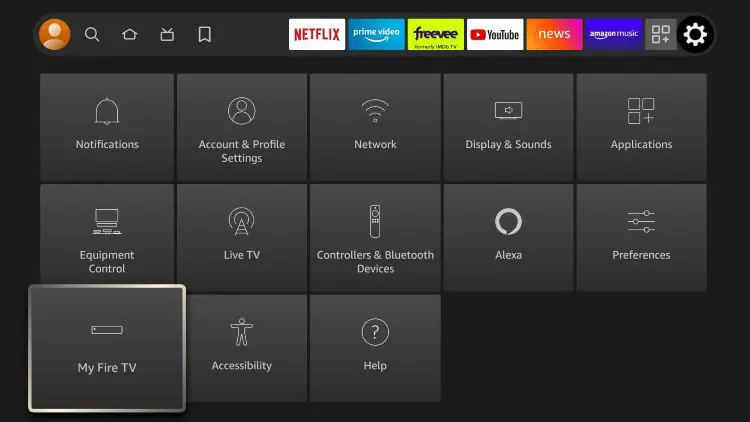
2. Choose Developer Options.
IMPORTANT: Please see the notes below if you do not see the developer options on your screen.
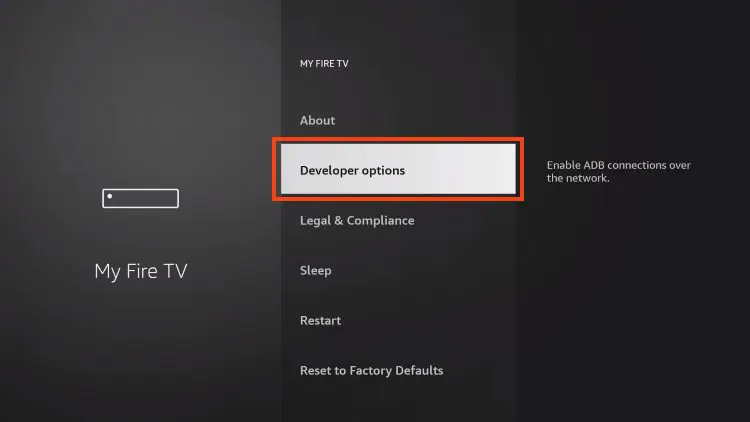
3. Click Install unknown apps.
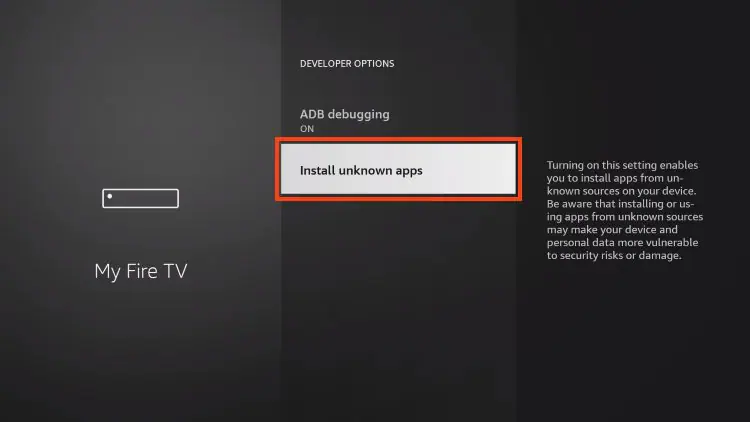
4. Find the Downloader app and click on it.
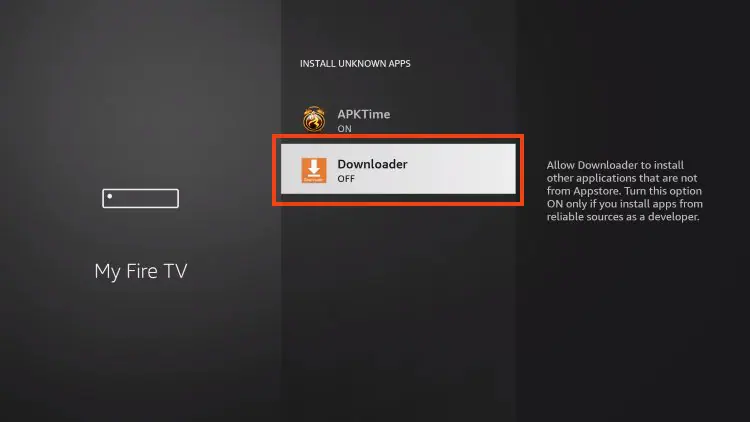
5. This will enable unknown sources for the Downloader app and enable sideloading on your device.
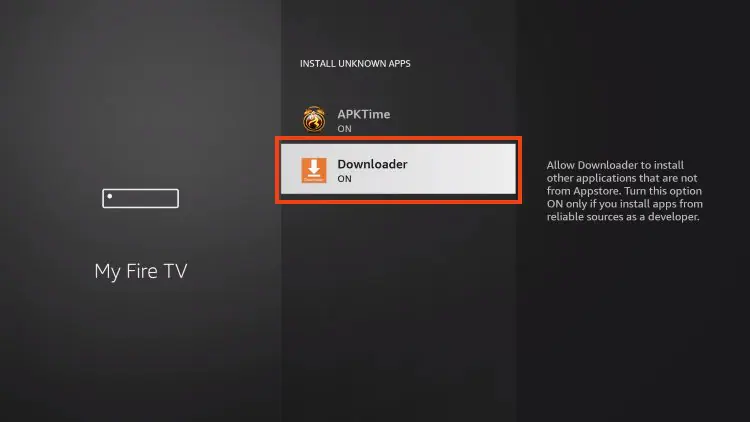
If Developer Options were not available in step 2 follow the next steps. otherwise go to step 3
If you are unable to locate Developer options in Settings, follow the instructions below to enable using the Downloader app.
1. Mouse over the Settings icon and click My Fire TV
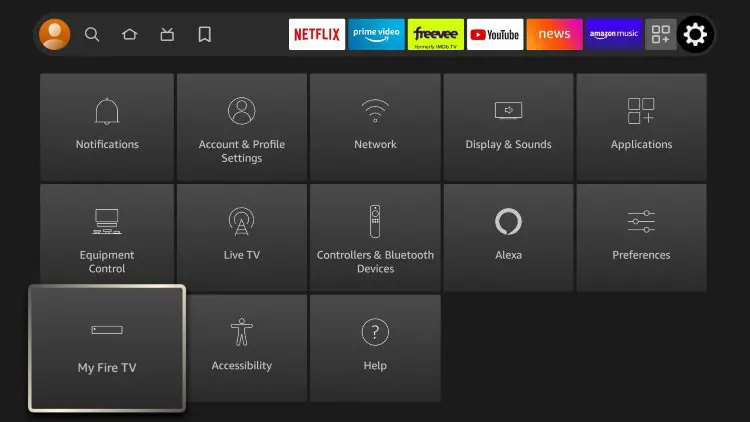
2. Click About .
Note: Note that the developer options are missing.
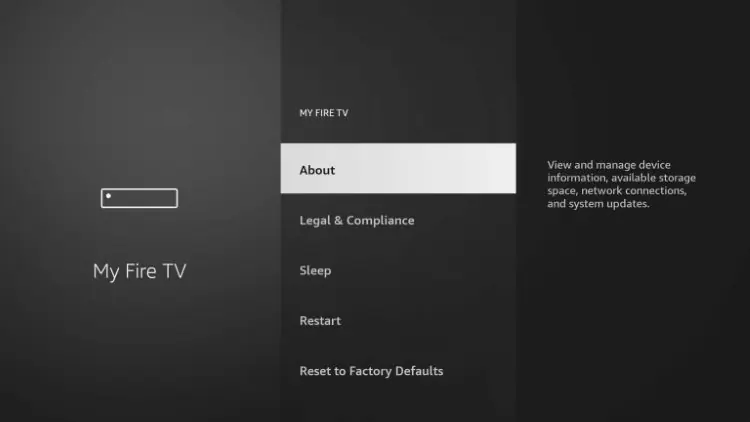
3. Hover over Fire TV Stick and click the OK button on your remote 7 times to become a developer.
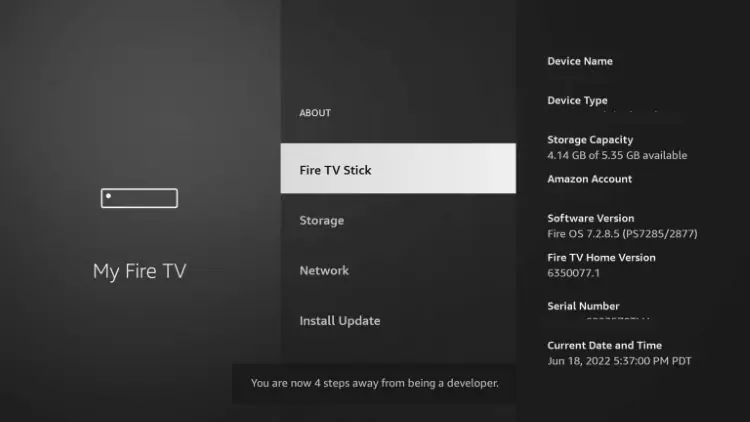
4. Click the Back button on your remote and you will notice that Developer Options are now displayed in My Fire TV.

5. Click Install unknown apps.
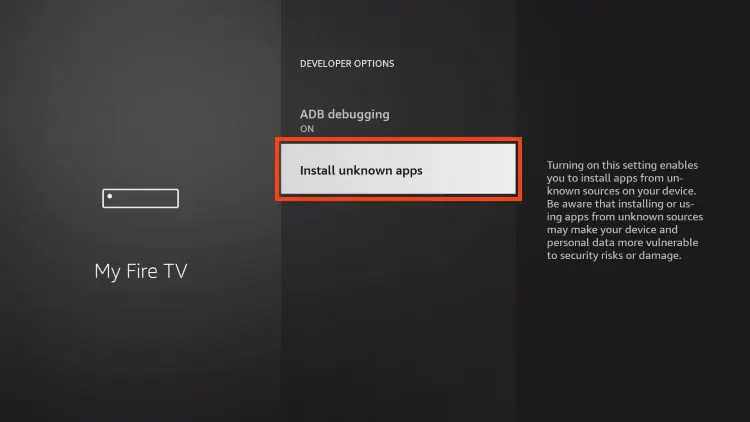
6. Find the Downloader app and click on it.
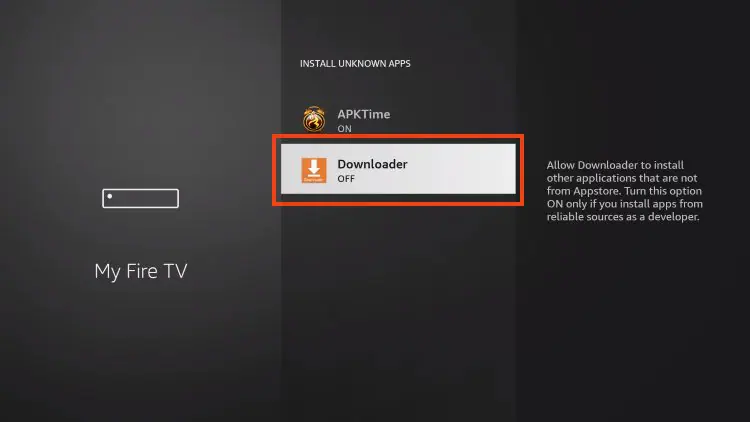
7. This will enable unknown sources for the Downloader app and enable sideloading on your device.
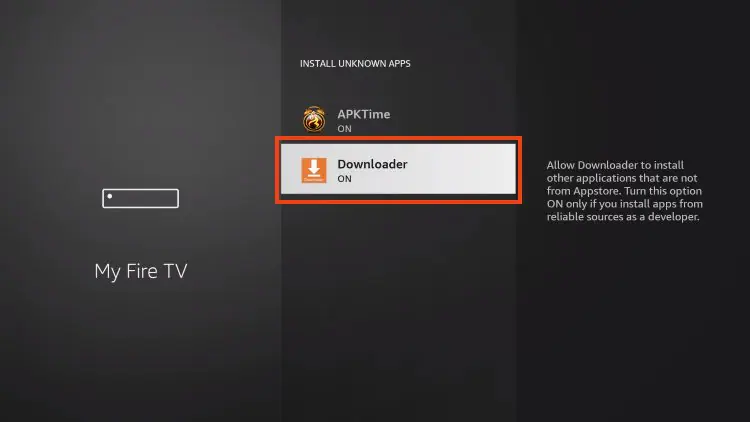
Now that I have properly prepared my Firestick, it’s time to move on to the next step.
Step 3 – Download and Install IPTV 8K Player VIP App
1. Launch the Downloader app.
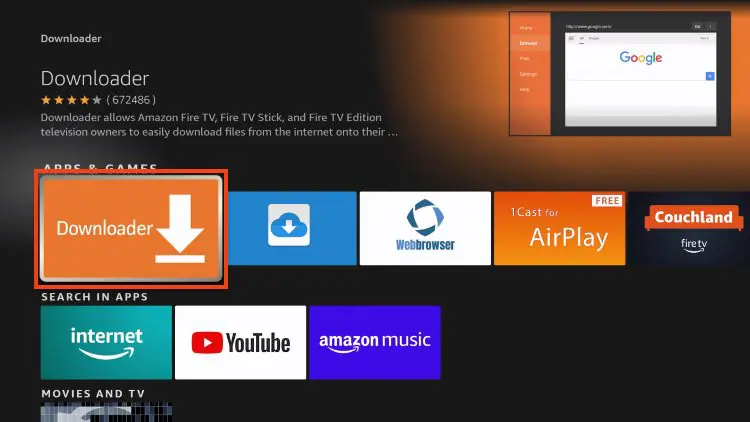
2. Hover over the URL bar and click the select button on your remote
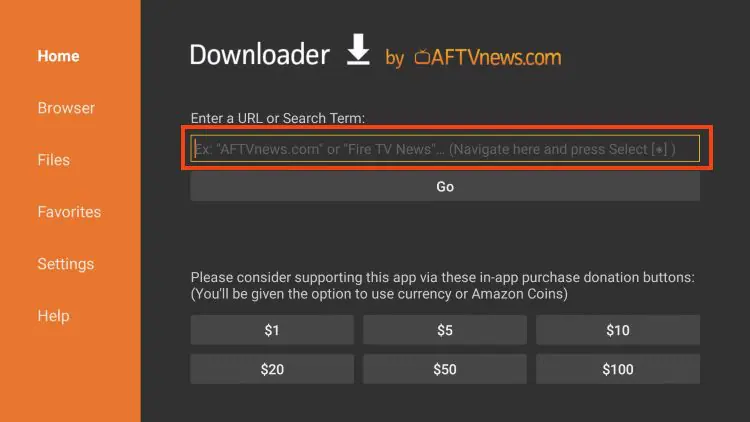
3. Type download code
439873
and click Go.
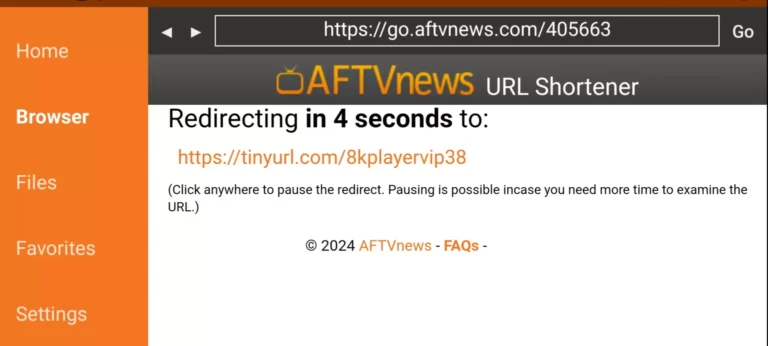
4. You will then encounter a redirect page. wait 4 to 6 seconds if the download does not start click on the link
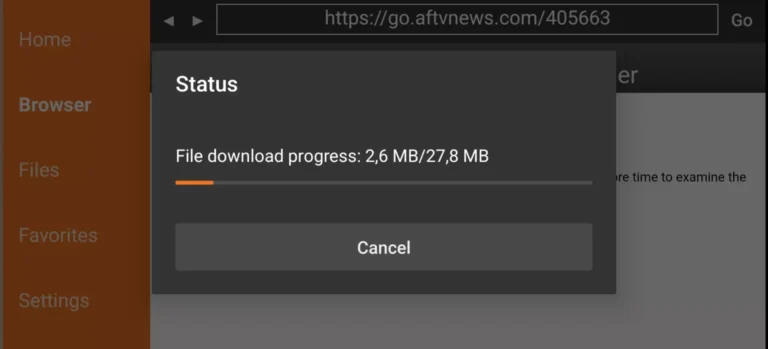
5. Wait for the app to download.
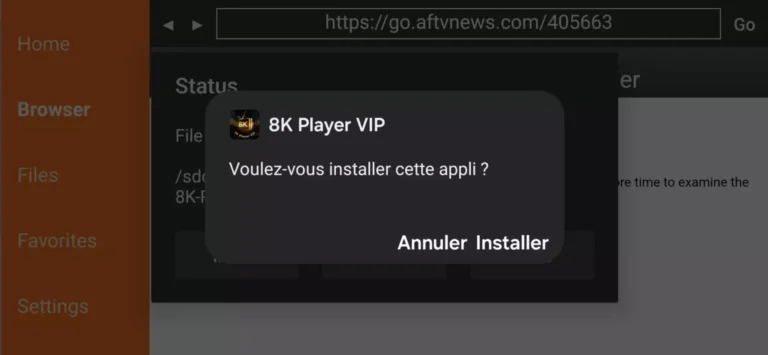
6. Click Install.
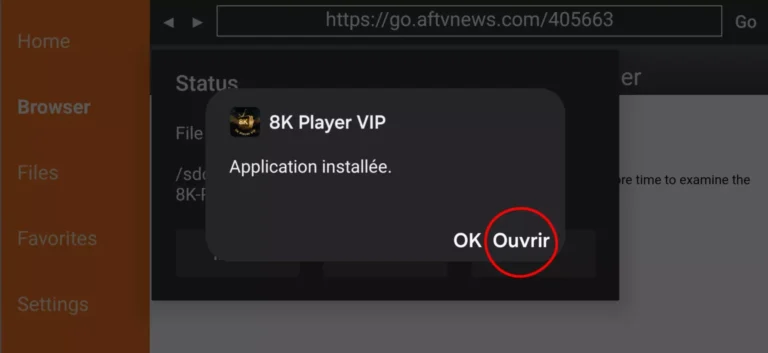
The application is installed
Step 4 – How to configure IPTV 8K Player VIP App
After installation, you can launch the application to use it.

1. Click on 8k VIP
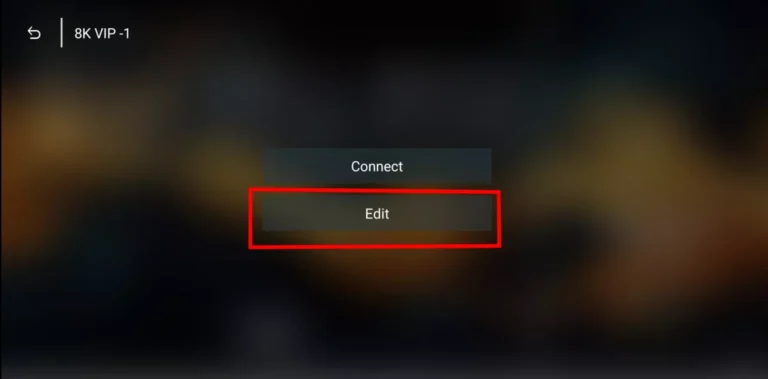
2. Click Edit
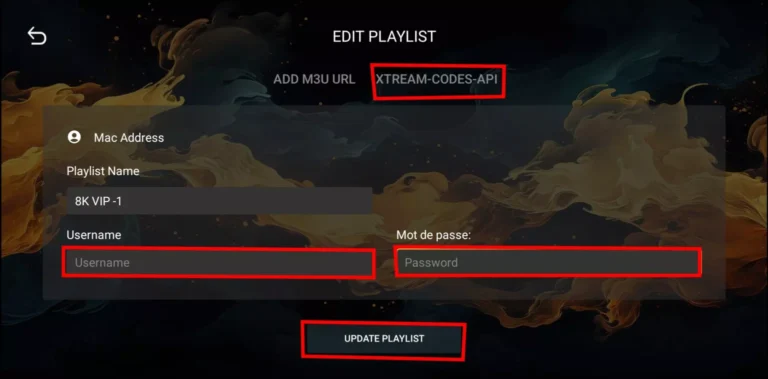
3.Input your account details (playlist Name, Username, and Password) and select “Update Playlist.” If you don’t have a subscription yet, you can order one via this [link] OR contact us on WhatsApp

to receive your login credentials for a 24-hour trial before purchasing.
Note: If you still have issues, please take a photo of your Mac address and device key with your phone and send it to our team via EMAIL: contact@iptvskyhub.com
Or contact us via WhatsApp or using our live chat if available.